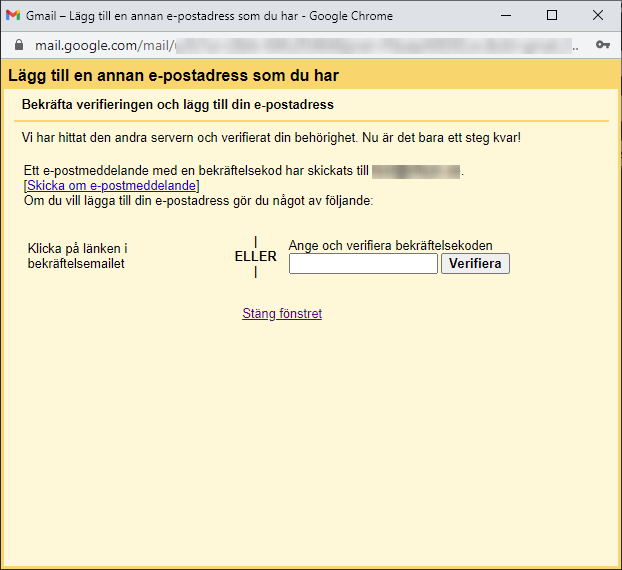With Gmail, you can send and receive emails from the email account you use with your domain with us. Setting up an email address via Gmail is an excellent replacement for webmail clients (Roundcube, Horde) or email clients (Outlook, Mac Mail or Thunderbird).
Before you start
Disable GeoIP protection for your mailbox – Google uses foreign servers to connect to the mailbox, if this protection is enabled (by default), the mailbox cannot be linked.
GeoIP protection can be turned off via admin.websupport.se, as login you use your username and password to the account. Directly on the first page in the advanced settings, you can turn off GeoIP protection.
Check that the information is correct and make sure you have the correct password, the easiest way to check this is to log in to webmail.websupport.se
Turn off Alias / Redirect and remove it if you have created an Alias / Redirect to your Gmail account. You will not be able to receive email if there is an alias / redirect.
Receive e-mail (POP3)
Sign in to your Gmail account.
Click on the gear in the top right of your mailbox and select Show all settings.
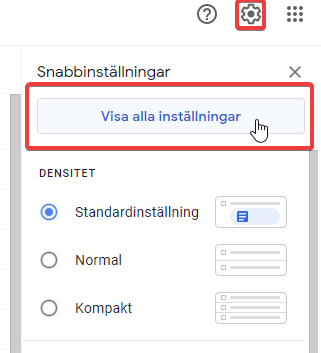
Select the Accounts and Imports tab.
Click Add an email account in the Check email from other accounts section.

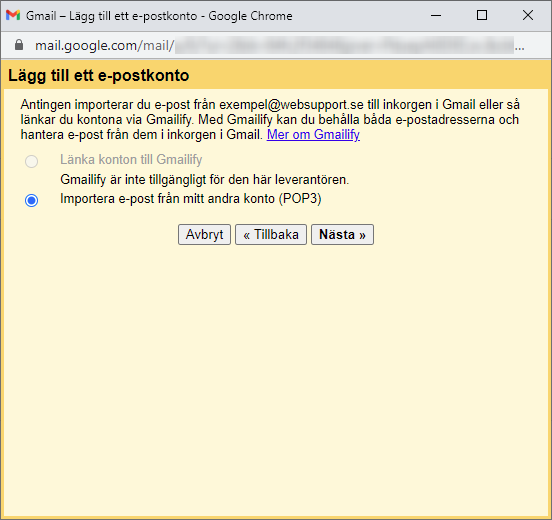
Enter your email address.
You then get some options, we recommend the following settings:
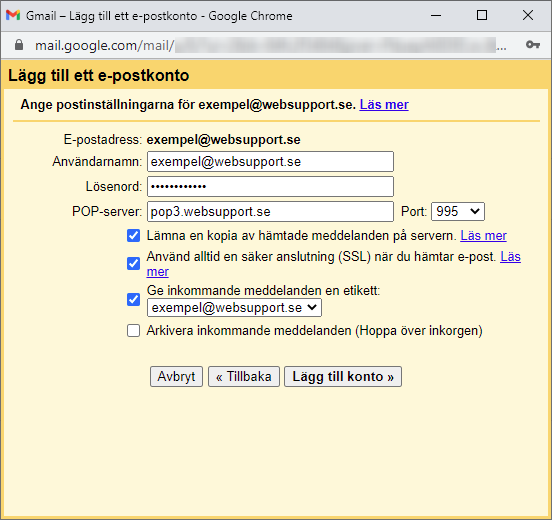
Save a copy of retrieved messages on the server – check this box. Otherwise, the emails will be removed from the other account and you will only be able to access them in Gmail.
Always use secure connection (SSL) when retrieving email – leave checked.
Mark incoming messages – Check this box to see which emails in your inbox come from this account.
Archive incoming messages – leave blank. Check this box only if you do not want new messages from the other account to appear in your inbox.
Then click Add Account.
Send email (SMTP)
Select Add another email address at Send email as:
After you fill in your username and email address, you will be prompted to fill in the details to send email via SMTP. As SMTP server, enter smtp.websupport.se with port 465. Fill in username and password.

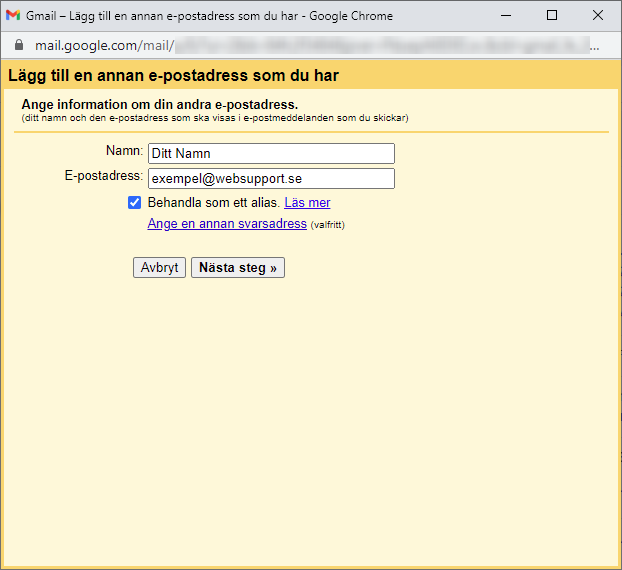
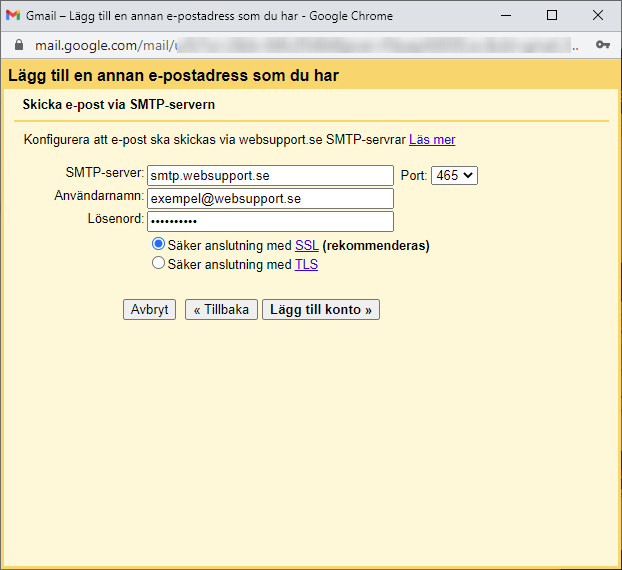
After clicking Add Account, you will be asked to verify your email address. A verification code will be sent to the email address you provided, which you just need to fill in on the following screen or simply click on the verification link sent to you along with the code.