Forgot your password for your email address or do you need to change your password for some other reason? You can change the password to your e-mail address in several different ways – with the current password via Webmail. If you do not remember the current e-mail password, you need access to your control panel. If you do not have it, you can contact the IT manager at your company, or the person who has access to the control panel with us.
Via the Control Panel and your admin password.
If you do not have access to your current password, only the account administrator can change your password. It can be changed in several ways, but one way is as below.
- Log in to https://admin.websupport.se/en
- After logging in, you should be taken directly to your hosting homepage. Otherwise, you can click on “Homepage” in the top left corner, or you can hover over your username in the top right corner and select “My services”.
- Once on the home page, click “Email accounts” in the “Overview” box.
- Click on the address in question that needs a new password.
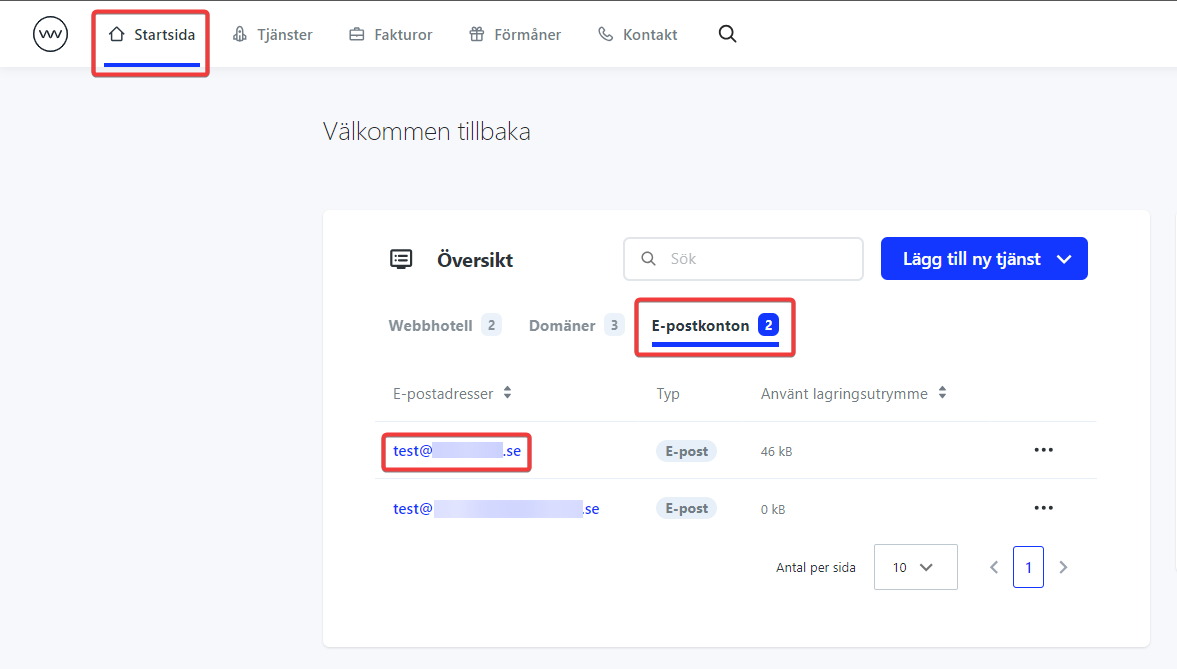
- Click “Forgot password?” on the left or “Edit settings” on the top right.
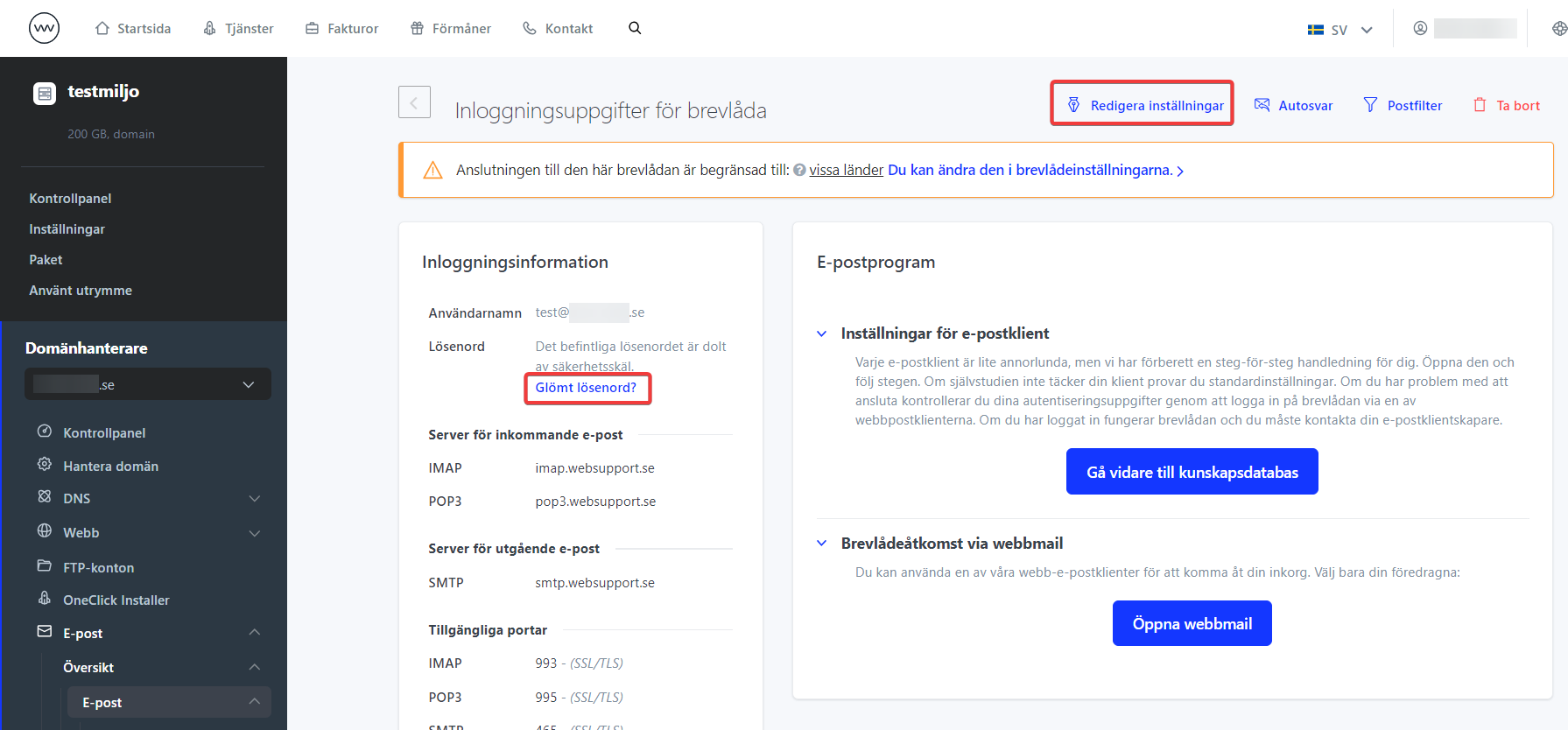
- Enter your new password and click “Save”.

- The new password is effective immediately. If you need to change multiple passwords on the same domain, you can either click on “Overview” on the left, then on the three dots to the right of the address in question, and then select “Edit settings” to change your password. (Image below)
Or click on “Homepage” in the top left corner and follow the above steps again.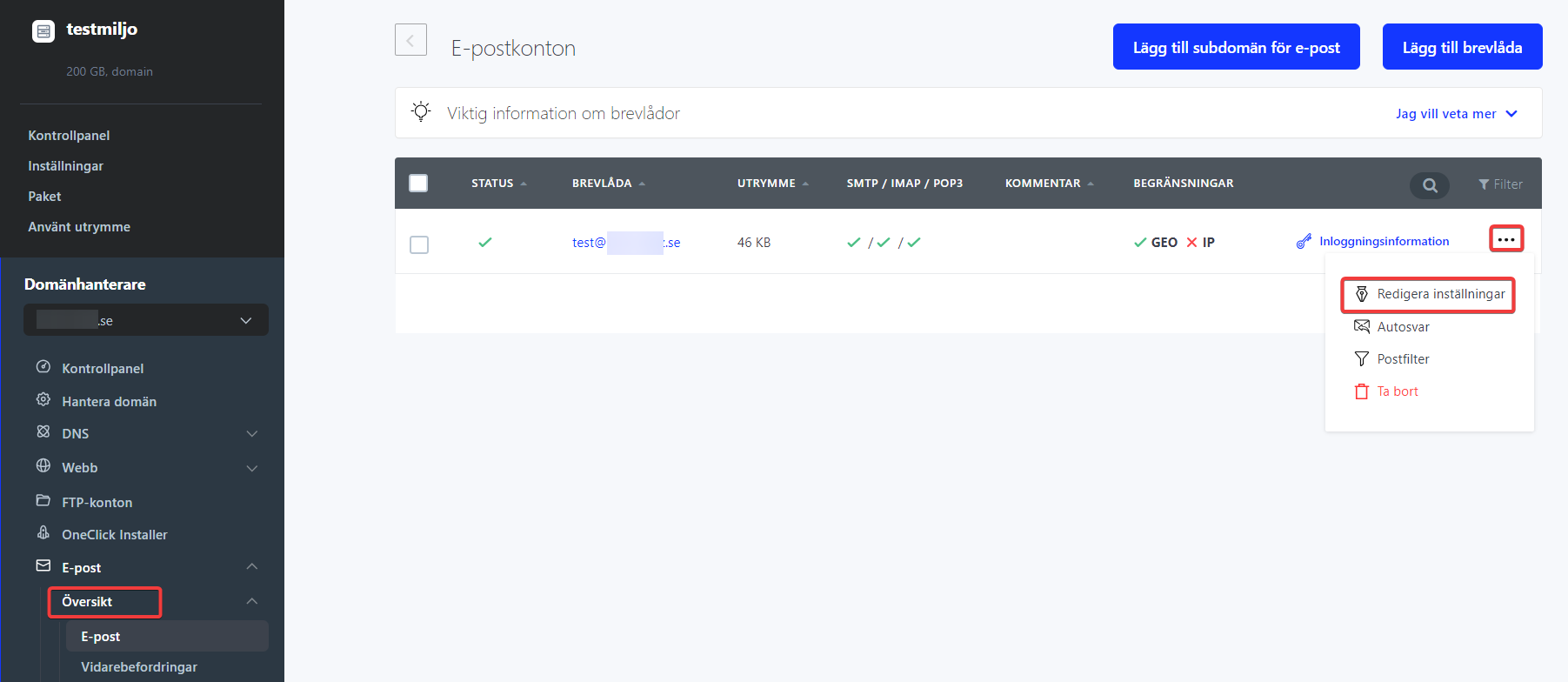
Via Control Panel with current email password
If you have access to your current password, you can change it as follows.
- Go to https://admin.websupport.se/en
- Click on “Email settings” before selecting your username.
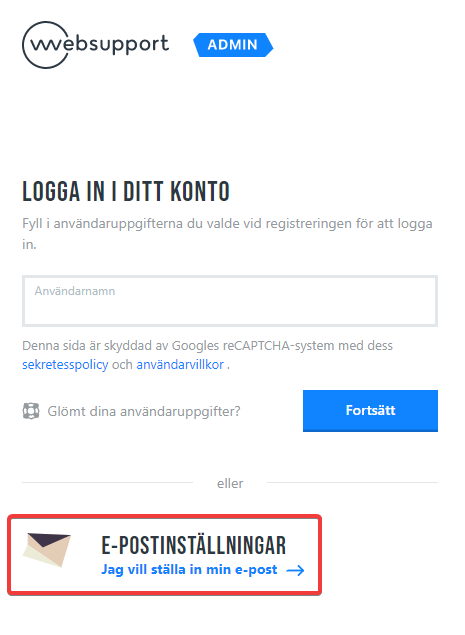
- As soon as you log in, you will be asked to choose a new password.
- Click “Save” when you are done.