- There are currently slightly different versions of outlook where there are different approaches to changing the settings.
Approach 1:
- Start Outlook and select File
- Select the account you want to edit and click Account Settings -> Server settings
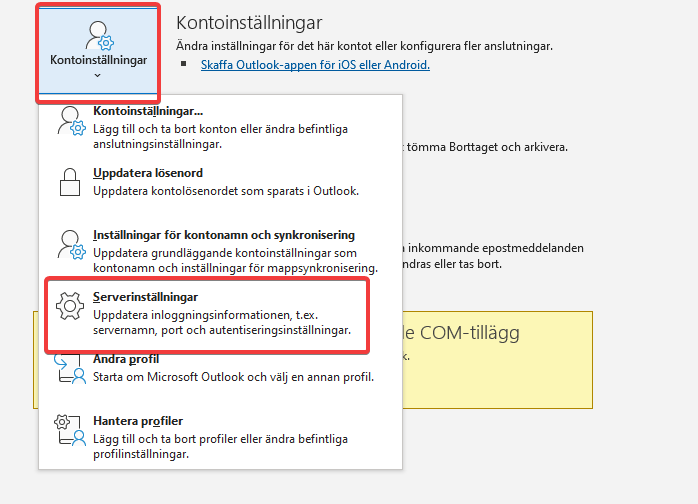
- In the box that follows, fill in both incoming and outgoing settings.
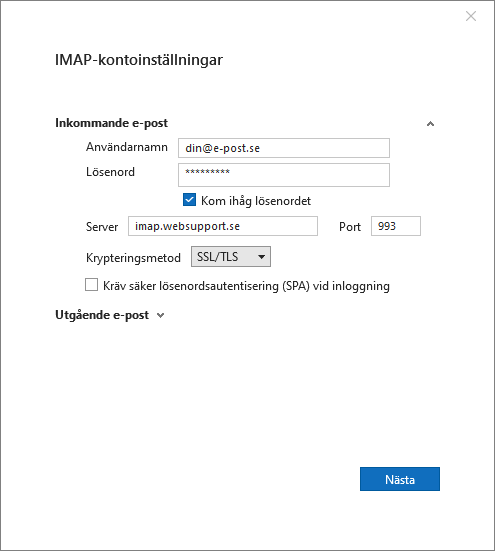
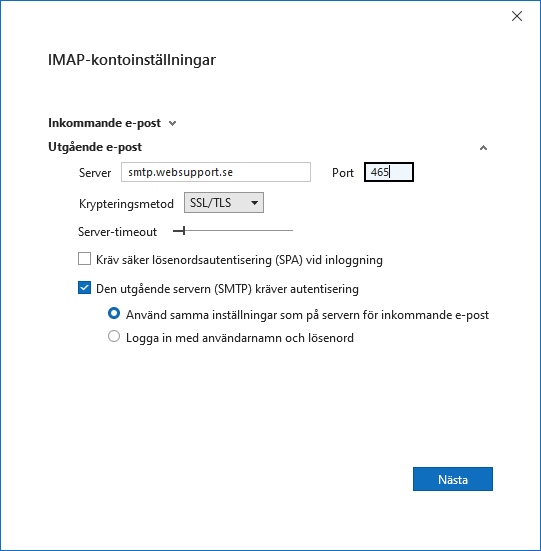
Approach 2:
- Start the Windows control panel on your computer
- Click Mail (Microsoft Outlook)
- Click Email Accounts and then select your email account from the list
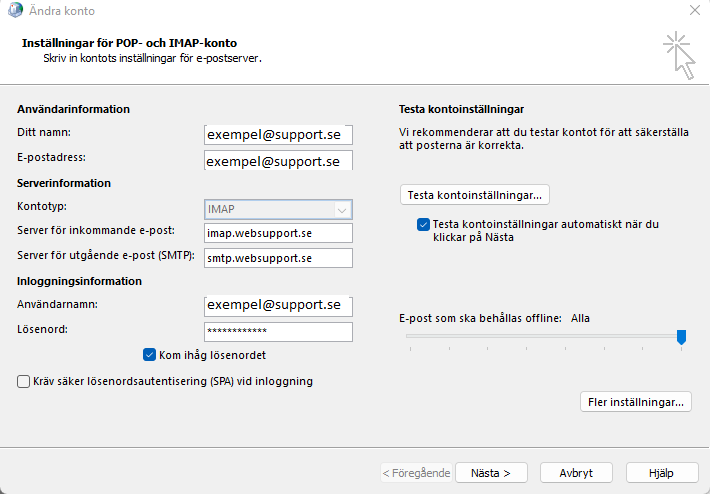
If you are using POP3, pop3.websupport.se should be used as the host name instead of imap.websupport.se. POP3 uses port 995 with SSL or SSL/TLS, or 110 with another type of encryption.
When you are done, click next and the settings will be updated accordingly.
