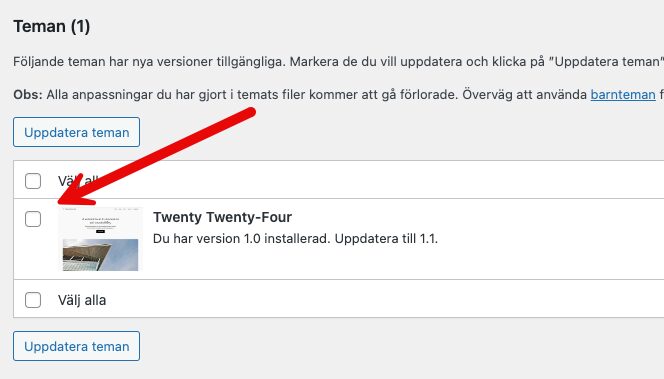This is a general instruction on how to update your installation. Please note that an update of WordPress only updates the base files. If you have installed extensions/themes, you should also update these if possible.
Why update?
As WordPress is a constantly updating system, security holes in older versions appear from time to time. These security holes can cause downtime for your site as unauthorized people can access and change information in your WordPress system.
Another good reason to keep your system updated is that we at Websupport continuously update our servers. We do this to maintain the high level of security and give you as a customer the opportunity to take advantage of the new features offered. Since older versions of WordPress do not support newer versions of PHP, it is a good idea to always update your WordPress so that the site will work even when older versions of PHP are retired.
How do I update WordPress?
Before updating a WordPress installation, it is important to ensure that you have a backup of your site. Of course, at Websupport you always have full backup and you can restoreyour website through the customer portal.
If you are unsure and want even more control, you can of course also make a manual backup of your database with us. If you also want to make a backup of your files, use an FTP program.
Automatic update
If there is an update to your WordPress, you will see this text in your WordPress administration in English or Swedish:
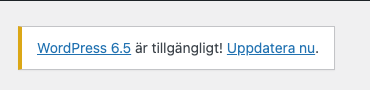
You can then directly click on this “Please update now” link to proceed to the update options.

Click here on “Update now” and WordPress will automatically start the update. The update may take a few minutes, so leave the site open until the update is complete.
Update extensions and themes
In connection with the update, it may also be a good idea to update your extensions and themes on the site. If there is a newer version of the plugins you use, you will see this in your administration interface.
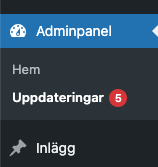
Click here in the checkbox of the extension or theme you want to update and click on “Update themes/extensions“. The update may take a few minutes, so leave the window open until the update is complete.