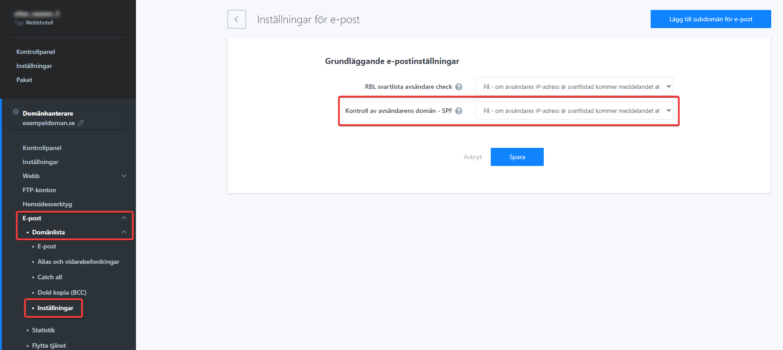A Sender Policy Framework (SPF) pointer is a type of TXT mail that contains information about which servers (IP addresses) are allowed to send mail from a particular domain. The purpose of SPF is to prevent SPAM from your own address.
Add SPF record to domain
Note: Only follow the guide in this paragraph if you have your email with us. If you use another supplier, you can see more info in the paragraph below this.
The easiest way to activate an SPF record, if it is not already added, is to log in to https://login.websupport.se and click on the domain in question in the list of your services.
Then click under “DNS” and select “Quick settings”. Once there, click “Set” next to “Websupport Mail”. Then click “Save Changes” in the box that appears.
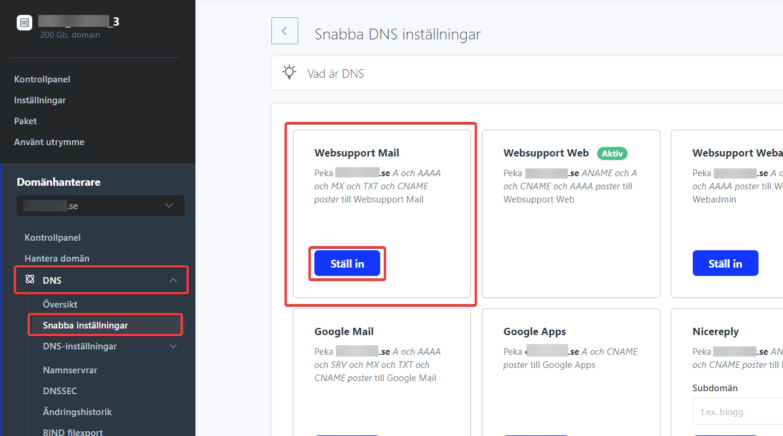
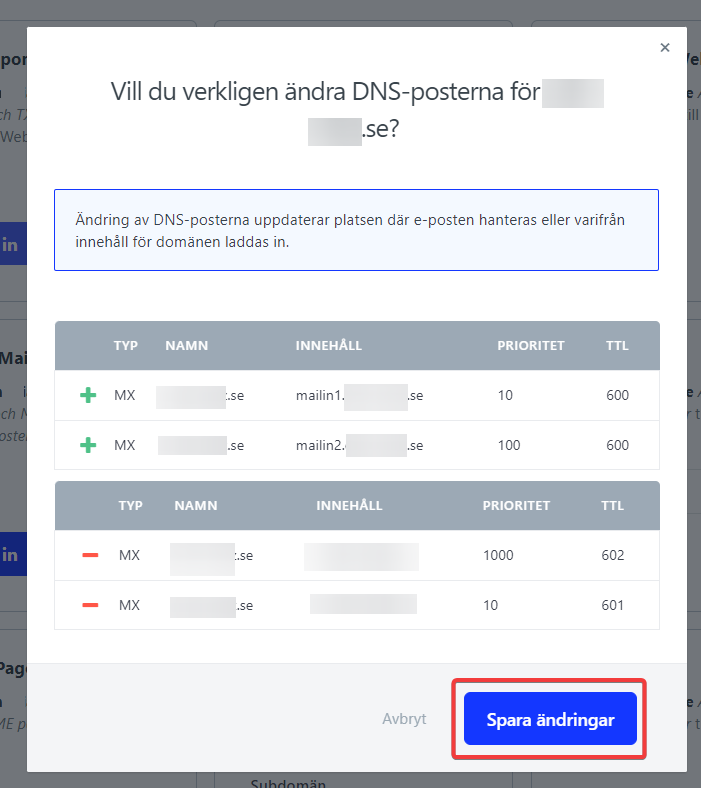
How is an SPF-record built?
SPF pointer is defined as a single text string. Example of record:
v=spf1 a mx include:spf.websupport.se ?all
The above pointer indicates that the SMTP server smtp.m101.websupport.se is allowed to send an e-mail with the domain where the SPF pointer is specified. If a message is sent via smtp.m101.websupport.se, an e-mail server that supports SPF control will check the specified values. Since the IP address of the SMTP server from which the message was sent corresponds to the SPF pointer, the message will be processed further.
If the message is instead sent via the SMTP server smtp.example.com, which then has a completely different IP address, the message will no longer be accepted. The IP address is not defined in the SPF pointer for the specified domain and is therefore evaluated as a potential SPAM message.
Hur redigerar du en TXT-pekare? »Troubleshooting
Rejection of e-mail from our server due to SPF control
If the recipient’s server has SPF control enabled, e-mail from a server other than the one defined in the SPF mail will be returned to the sender with the following error message:
"550 Message rejected because SPF check failed."
In this case, there are two ways to let the sender deliver messages:
- The administrator or sender adds the correct SPF pointer to their domain.
- The receiver turns off the SPF function
Disable SPF control
1. Sign in to your Control Panel »
2. In the Services section, select the domain for which you want to change the SPF
3. Click Email in the left menu
4. Go to Settings and disable SPF authentication in the SPF section