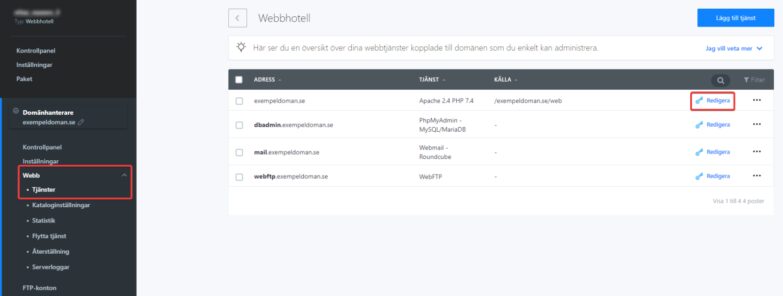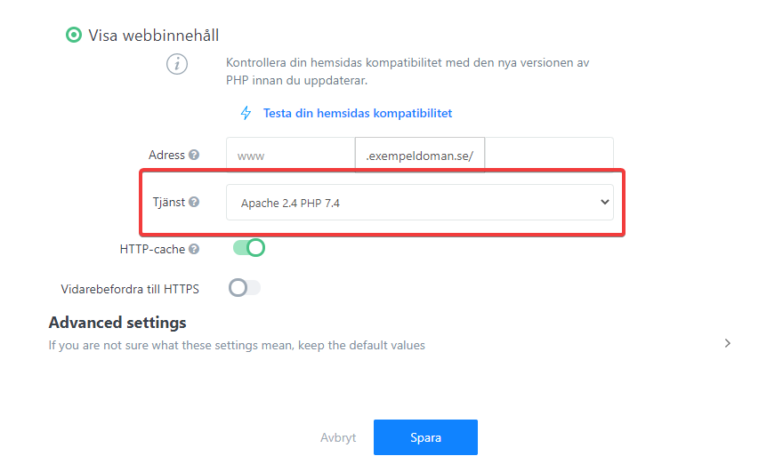PHP 8.4 is now available in your control panel! Updating to the latest version of the popular programming language is the most important thing you can do for your website. It gives your website increased performance, faster load times, and increased security. In addition, PHP 8.4 is included completely free of charge in all our web hosting packages! Read on to learn more about PHP and how to update the PHP version in the control panel.
What is PHP?
PHP is an open-source programming language. It is the most commonly used language in popular CMS systems, such as WordPress/Woocommerce, Joomla, Drupal, and Opencart.
The PHP programming language is constantly evolving. A new version is released every year and has a lifecycle of about 3 years. During the first two years, the version receives regular updates. In its third and final year, the version only receives updates for critical security vulnerabilities. That is why older PHP versions are a website security risk, as they no longer receive essential security updates. You can read more about the different PHP versions and when their support ends on PHP’s website.
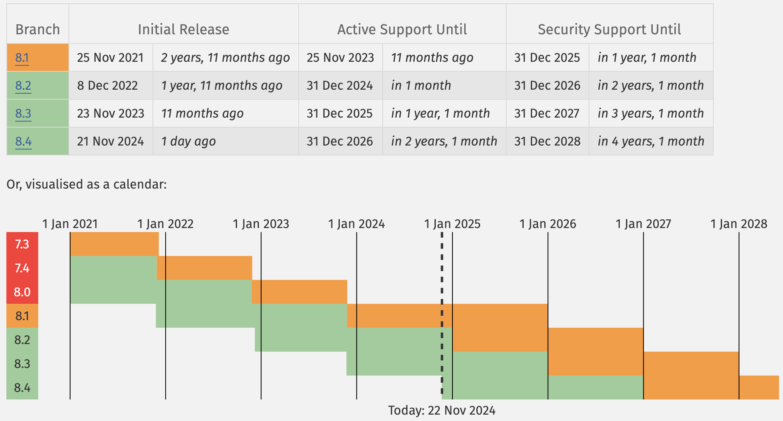
Do I need to update my PHP version?
Yes, you should always use a current PHP version on your website, as older PHP versions no longer receive official security updates. We also regularly end support for older PHP versions. When that happens, we automatically move your page to a newer PHP version if you do not do it yourself. Of course, we always inform you of any PHP changes a few months in advance. However, it is always good practice to continuously maintain your website during the year and update all the components yourself. This means, among other things, that you make sure you use the latest versions of, for example, PHP, WordPress, themes, and plugins.
What are the benefits of updating PHP?
- Faster website. A newer PHP version means better-optimized code, which improves the loading time on your website.
- Security. Your website will be significantly more secure with an actively updated PHP version. You reduce the risk of breaches due to security holes in old versions and don’t have to rely on a third-party vendor to patch the flaws.
- New and improved PHP features. The developers of your CMS use this to their benefit when they release their features. Therefore, you might need the latest PHP version to utilise the new features.
What are the drawbacks of updating PHP?
The advantages of updating PHP far outweigh any disadvantages you may encounter. However, one downside of updating PHP is that you may need to replace themes and plugins that are incompatible with the new PHP version. Far from all themes and plugins in e.g. WordPress receive continuous updates from the developers and many have been completely abandoned. You can easily see when a theme or plugin was last updated at https://wordpress.org/plugins/ and https://wordpress.org/themes/. If a plugin is causing your website to crash in a newer PHP version and it’s been over 12 months since the plugin was last updated – well, that’s a clear sign that you need to replace the plugin regardless.
How do I change the PHP version at Websupport?
In your Websupport control panel, you can quickly switch between the current PHP versions and try a new version before updating.
- Ensure you have updated your CMS to the latest version and remove plugins, themes, or other old installations you no longer use.
- Go to Domain Manager → Web → Edit → Test your sites compatibility in your control panel. Check that everything is working as it should.
- Turn off cache functions on the page during the change. That way, you will see the actual changes and not be fooled by the server loading a cache-stored page.
- Fix any problems that have arisen, either by solving them yourself or by asking a developer for help. Activate error messages to figure out what the problem might be. You can do this by activating debug in the wp-config.php file if you are using WordPress. If you are using other PHP pages and CMS, such as Joomla or Opencart, you can add the following three rows in the .htaccess file:
php_flag display_errors on
php_flag display_startup_errors on
php_value error_reporting 2047
Done! Remember that you can switch back at any time
Go back to the older PHP version and update, deactivate, or replace the plugins or themes that caused the website to crash.
Now it is time to switch to the new version. Go to Web → Services → Choose the domain you want to switch → Edit → Choose the PHP version you want to switch to → Save. You will see a small spinner when you visit your website during the switch. It will take a few minutes, so just be patient.