To move your existing website to us, we recommend that you use our migration tool which significantly simplifies the process. The tool enables a simpler migration process of both web data, email, and database where you only need to edit your configuration files so that it is connected to our servers.
The time it takes for a migration to be performed varies depending on the size and system load. It can take anywhere from minutes to hours but usually goes fast. You can easily keep track of the status in the respective migration menu once you have started the migration.
Migrate web page
- Log in to the control panel.
- Select the domain in your service overview to which you want to link the website.
- Navigate to Web in the left menu and select “Move service” in the submenu.
- Click “Start new migration” and enter the necessary info.
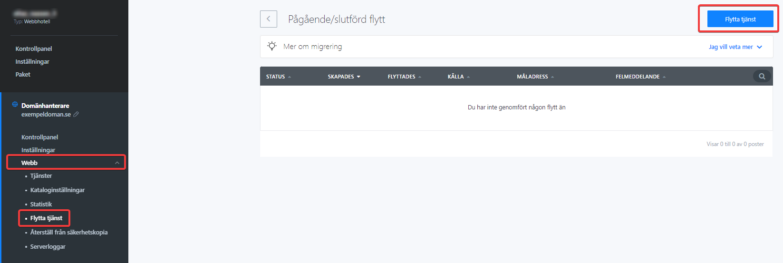
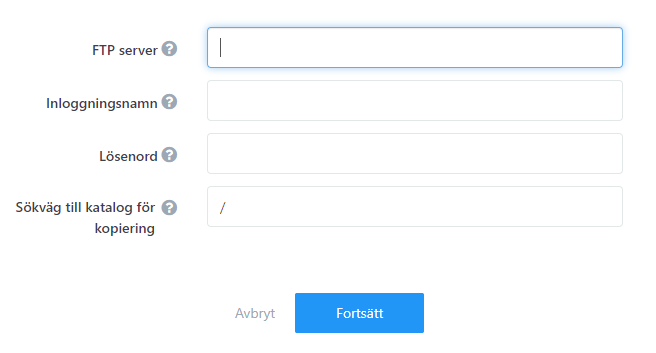
1. The FTP server address of the server you are moving from.
2. Username of the server you are moving from.
3. Password for the above user.
4. Path to the directory you want to move.
Click Continue
5.a Path to the directory you want to move the files to.
5.b You can also select the directory directly from the control panel menu.
6. Start the migration.
Tänk på att migrering av data från en värd till en annan inte garanterar webbplatsens funktionalitet. Då du även behöver migrera databas och vanligtvis även ändra koden för själva applikationen.
Database migration
Below are the steps on how to migrate your database to us. Start by navigating to the domain in your service overview. Then select Databases and navigate to Move service.
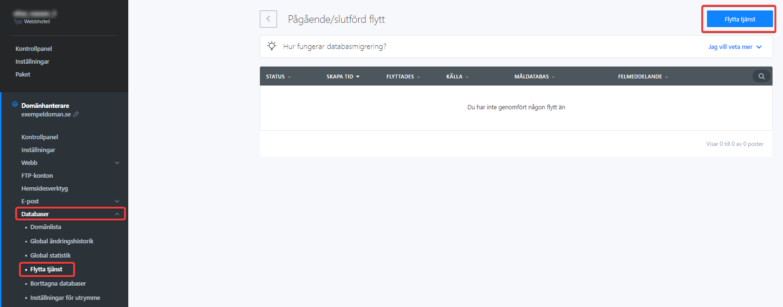
1. Click “Start new migration” on the top right.
2. Enter the database server from which you want to retrieve the database.
3. Enter server port.
4. Enter the database user of the original database server.
5. Enter the password associated with the above user.
6. Enter the database name you want to move.
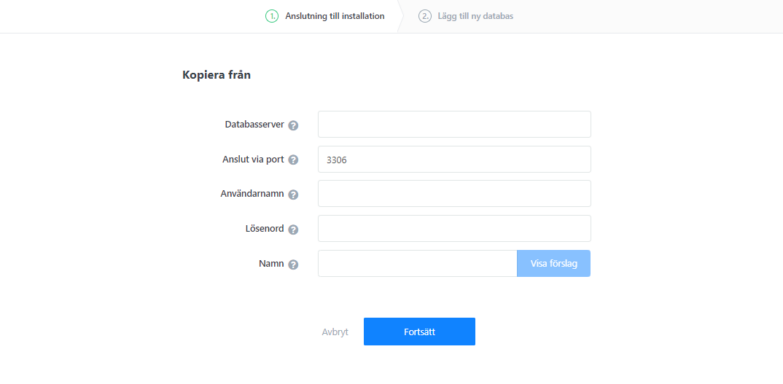
After you click Continue, fill in the information regarding the database you want it to be transferred to, or you can create a new database where it will be moved.
Mail migration
Below are the steps for migrating your existing email address. Navigate to the domain you have the email address for in your service overview. Then select Email in the left column and click Move Service.
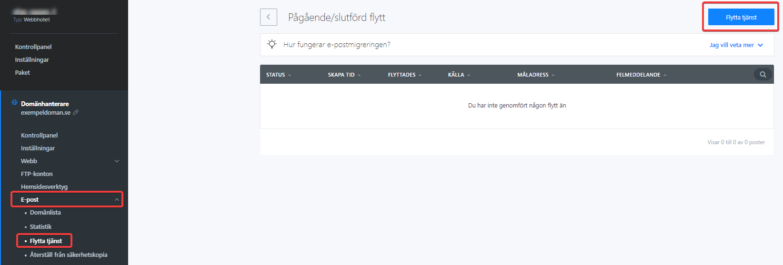
Import email from:
1. Select Move service.
2. Fill in the email server you want to move from.
3. Fill in server port
4. Fill in the username (Often the same as the e-mail address).
5. Fill in the password associated with the email address in question.
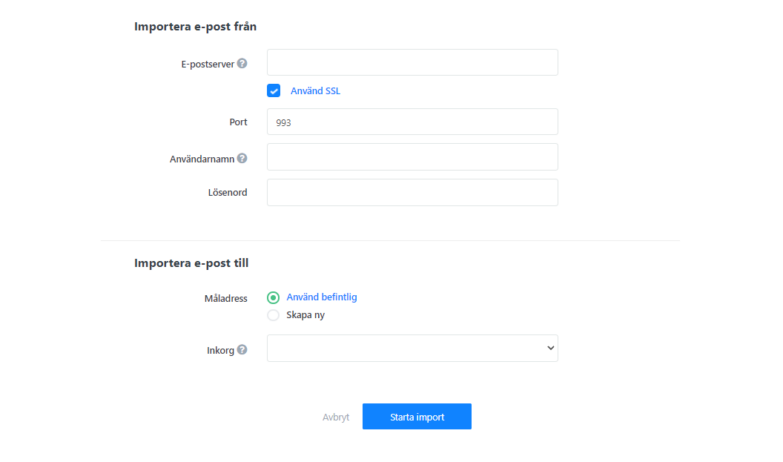
Import email to:
Under “Import e-mail to”, fill in the destination information, i.e. where you want to move your mailbox. You can either move it to an existing address with us or create a new one where it is moved.
