The first step is to select which domain to activate a website for. This action automatically creates all the necessary settings – an FTP account, database space, and email accounts. You can assign it as your own webspace or by forwarding the domain.
What is the difference?
If you add a domain as a website, the domain is assigned space for the website and an FTP account. It will also be possible to add email accounts and databases for the domain. When forwarding, the visitor of the domain will be moved to the other domain you’ll enter. In that case, the ability to ad FTP-accounts and databases will not be there. Although you will be able to create email accounts.
Add as website
To create a website for a domain, you first need to log in to the control panel and then Add in your Overview that you’ll see when you log in.
You will now be offered the option to add the domain as a website. Select this option and click Link Selected Domain to save your changes. You can see the process below:
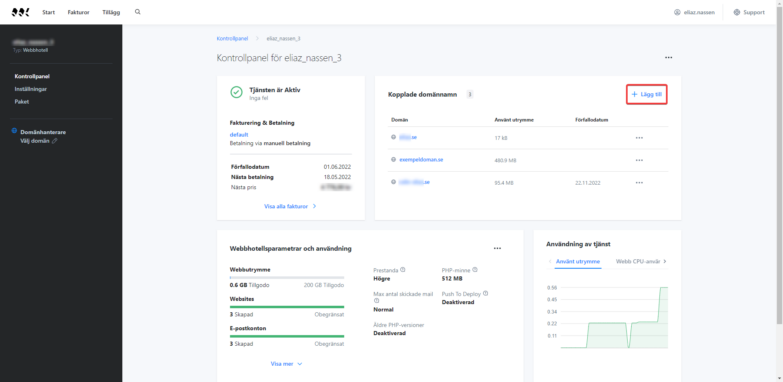
Add as forwarding
Just like when activating a website. Go to Services and then Add.
You will now be offered the option to add the domain as a forwarding. Select this option and click Link Selected Domain to save your changes.
Redirect your website
Once you have added a domain, you must set up the forwarding itself. You can see how that’s done in this guide.
