By changing owners, your service is transferred to another account with us. By transferring, the original owner loses control of the service.
An owner change costs SEK 249 excl. VAT and can either be paid by the new owner or previous owner in connection with the transfer.
1. Sign in to the Control Panel »
2. Click on the name in the upper right corner.
3. Select Change service owner
4. Click Select Change the owner of my services .
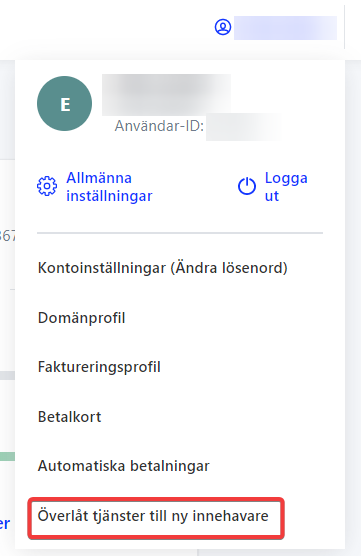
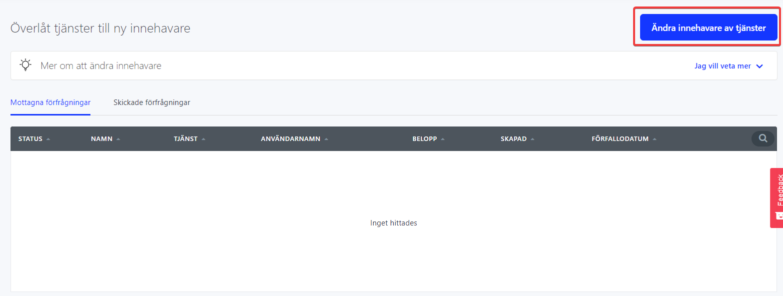
Choice of services intended for change of ownership
There are a few different methods depending on how much of your web space is to be transferred. If everything is to be handed over, just choose the one web host and continue to the next step. The price shown here is the annual price of the service, not the transfer cost.
Should you hand over parts of the web hosting, you can follow the steps at the bottom of this guide.
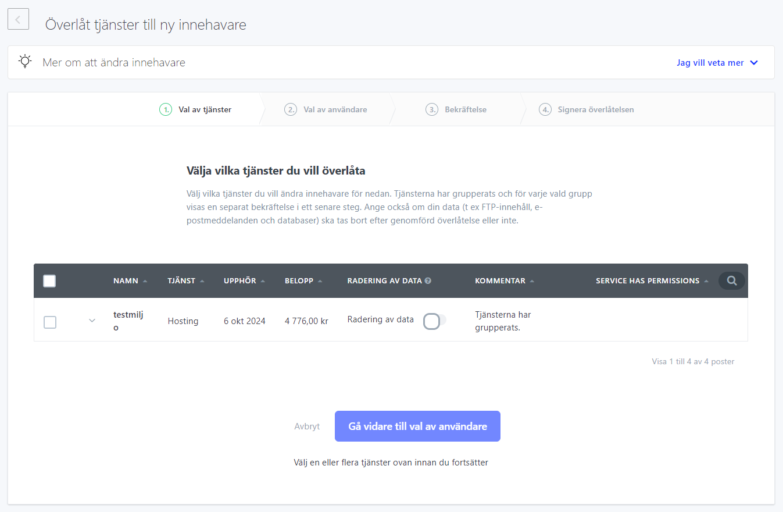
Clicking the delete data request deletes your data for services such as FTP content, emails, and databases. Do not click to keep the content.
Select the future owner of the service you want to transfer.
Enter the username (login) of the user – the new owner of the service or create a new account.
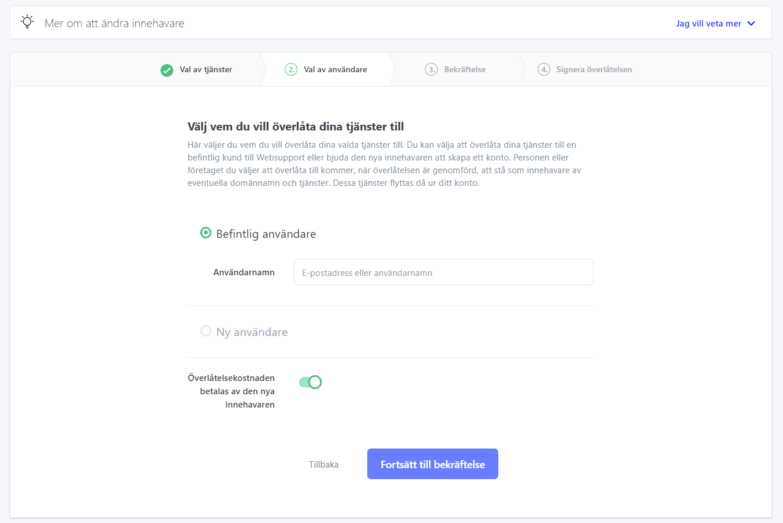
Översättningsresultat Complete your transfer.
Once you have selected the service to be transferred and to whom it will be transferred, click Continue to confirm. If the transfer is successful, you will receive a confirmation at the same time as the transfer will be added under Sent Requests where it will remain until it is received by the recipient. You can cancel the transfer until the receiving party receives it.
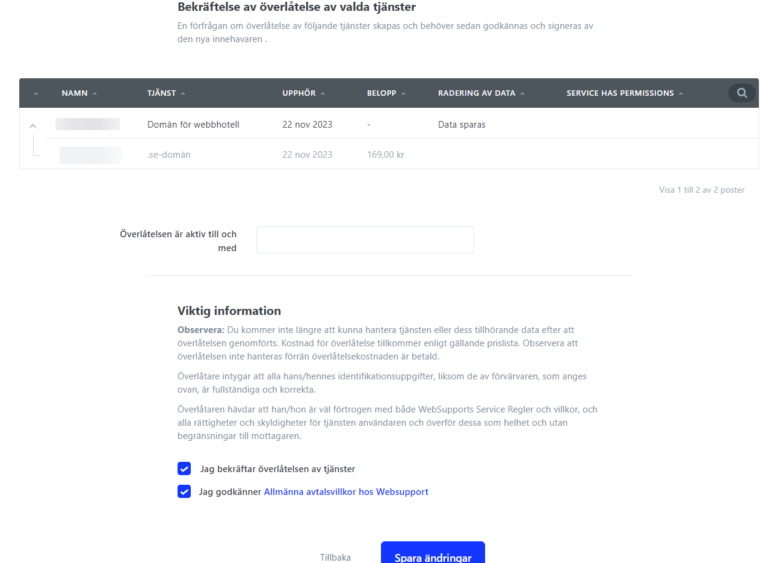
When everything is approved by both parties and the invoice for the transfer is paid, the owner of the selected services is changed. Note, however, that if the transfer contains a .se or .nu domain, a form is sent out that needs to be physically signed by the current owner before the transfer can be completed.
Change only domain name owner from the web host
If you want to transfer one or more domain names from your web hosting, but do not need to transfer the content (website and/or e-mail), you start by removing the services.
- Click “Start” at the top left
- Click on “Domains” in the service overview
- Click on the domain to be transferred
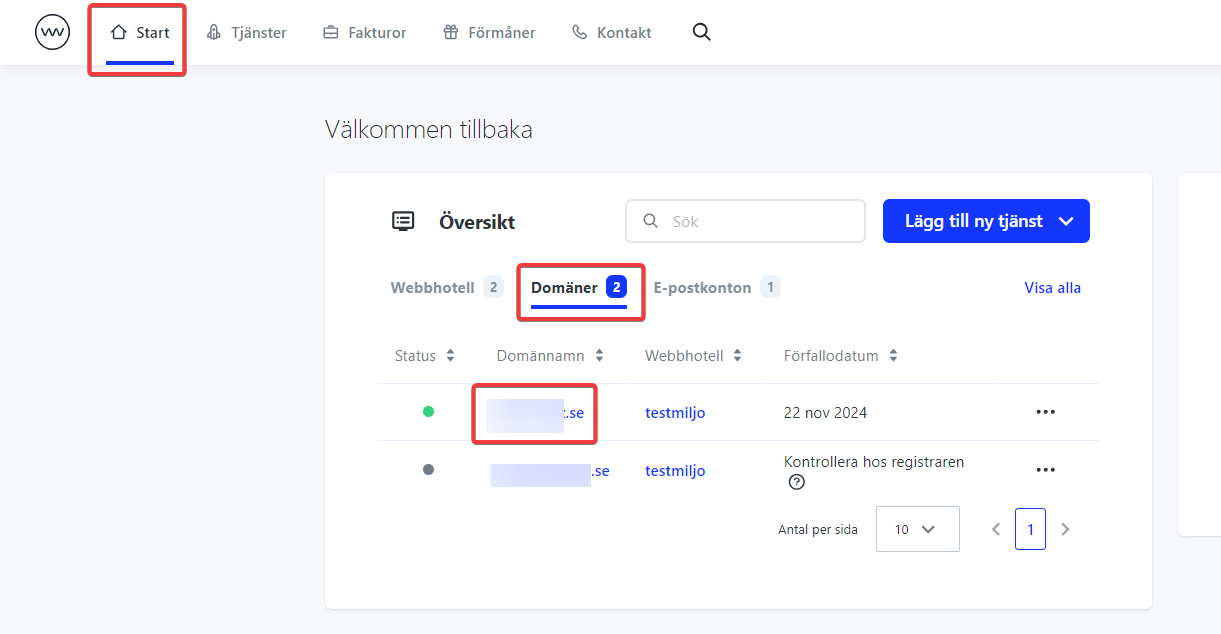
- Click on the three dots on the top right and select “Delete”
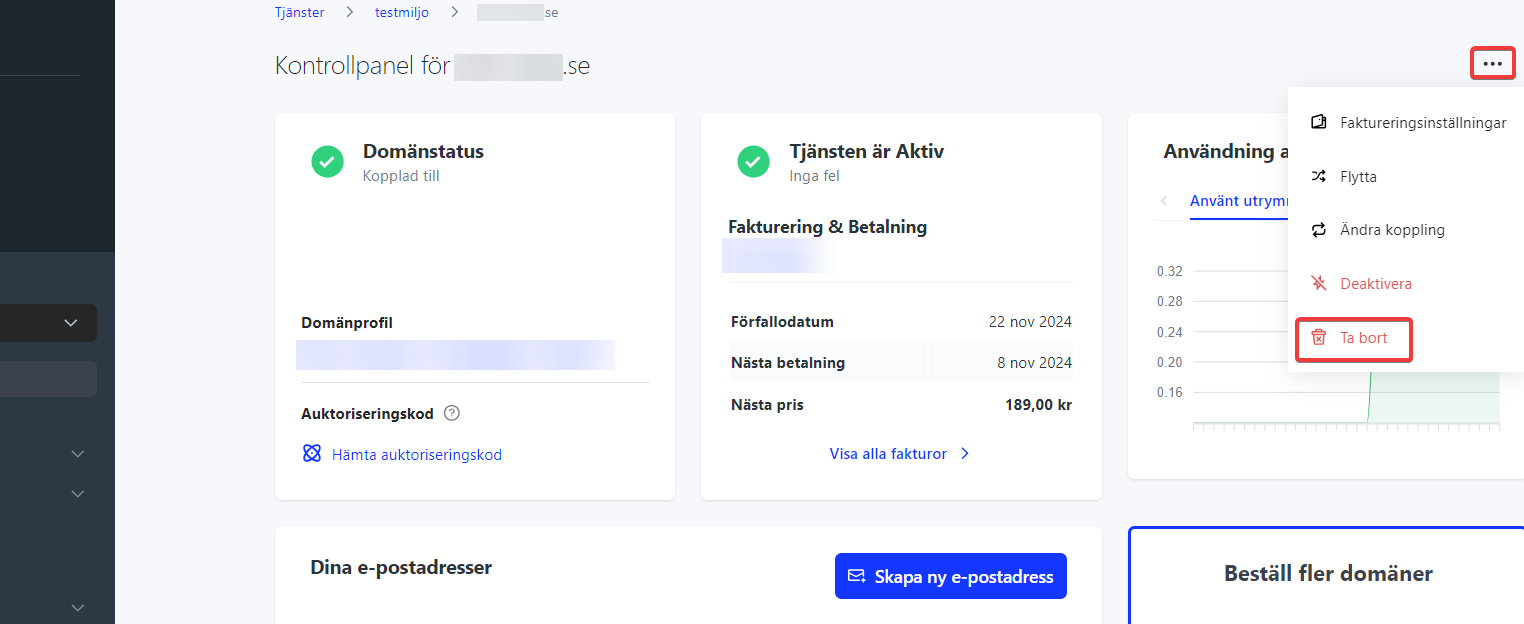
- Click “Delete Permanently” and fill in the domain name to delete the services.
- After that you can go back and order the transfer, then the domain name will be selectable.
Transfer one or more domain names, including services
If you want to hand over parts of the web hosting, but not everything, you first need to buy a new web hosting for your account. The period you pay for there will follow to the new owners.
- Go to our home page https://www.websupport.se/en
- Make sure you see your username in the top right, if not click “Log in”
- Then order a new web hosting under “Web hosting”. Usually “Basic” is enough.
- Proceed to the cart and place your order. Once the service is paid for, you can continue.
When the web hosting is paid for, you can move the services that are to be transferred to that web hosting.
- Click “Start” at the top left
- Click on “Domains” in the service overview
- Click on the domain to be transferred
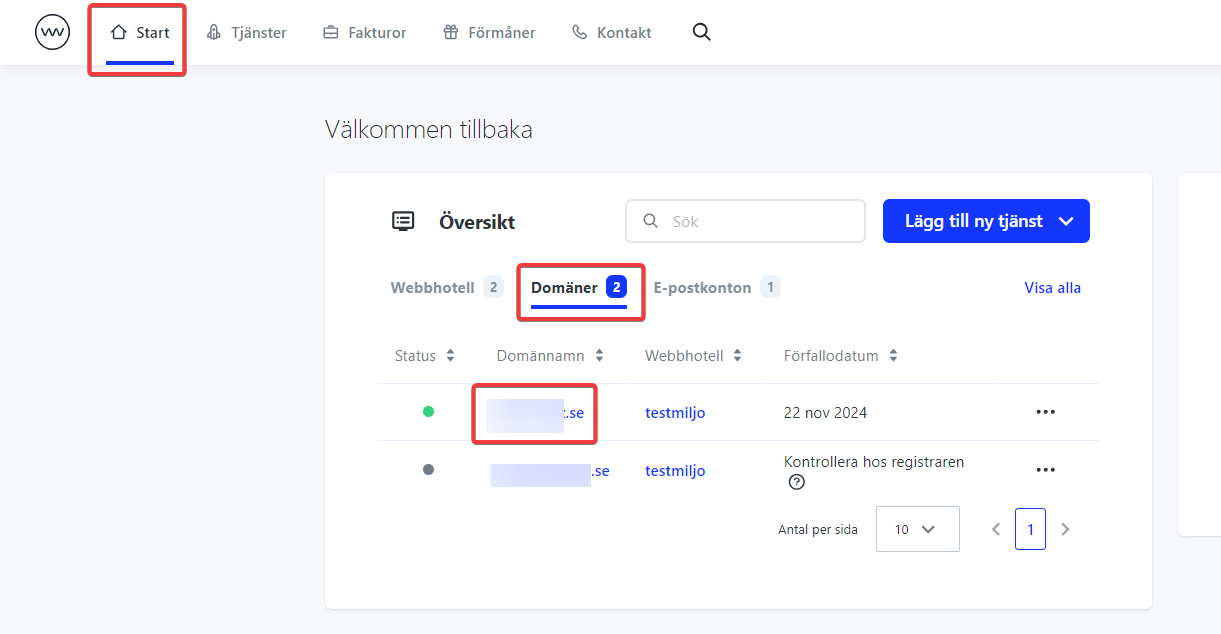
- Click on the three dots on the top right and select “Move”
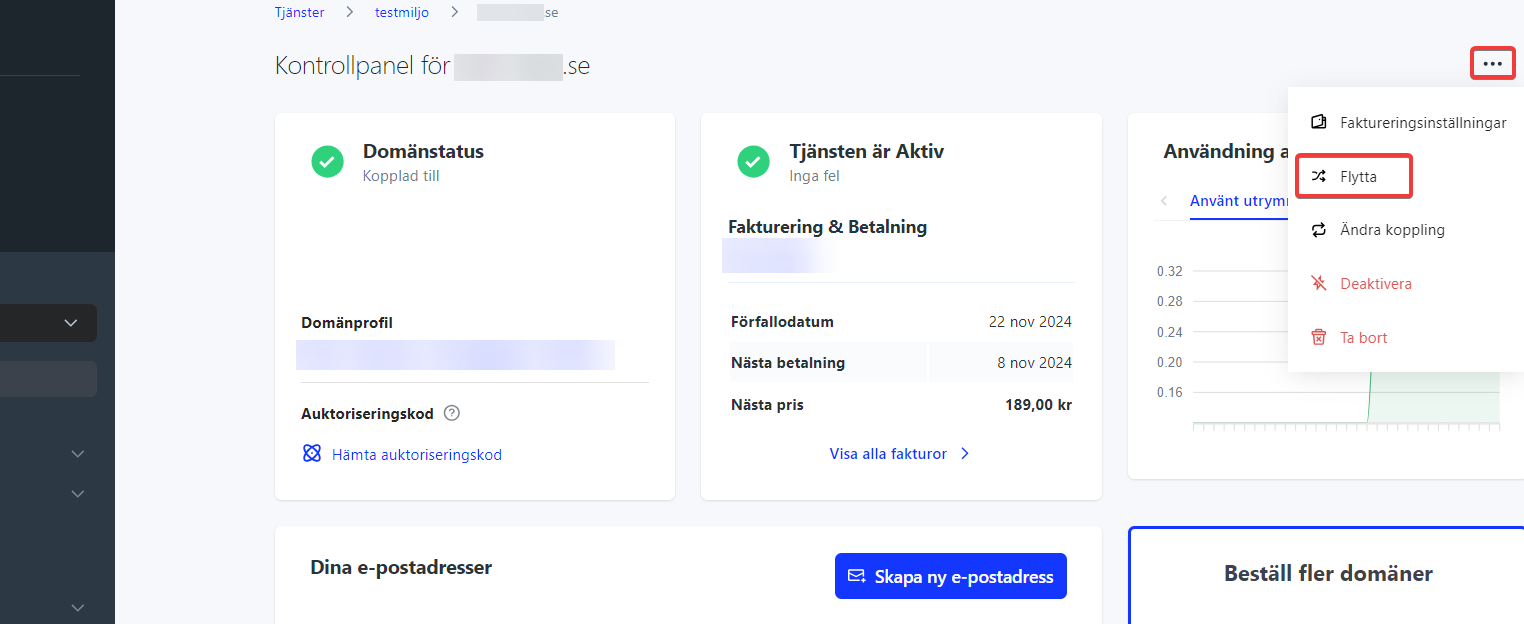
- Choose to move it to the new web host
- Repeat the same process if multiple domains are to be transferred
You can then go back to the transfer section and choose that the new web hosting should be transferred.
When the transfer is completed
If you have received an entire web hosting service so that you now have two, follow the steps below to avoid paying twice.
- Click “Start” at the top left
- Click on “Domains” in the service overview
- Click on the domain you received.
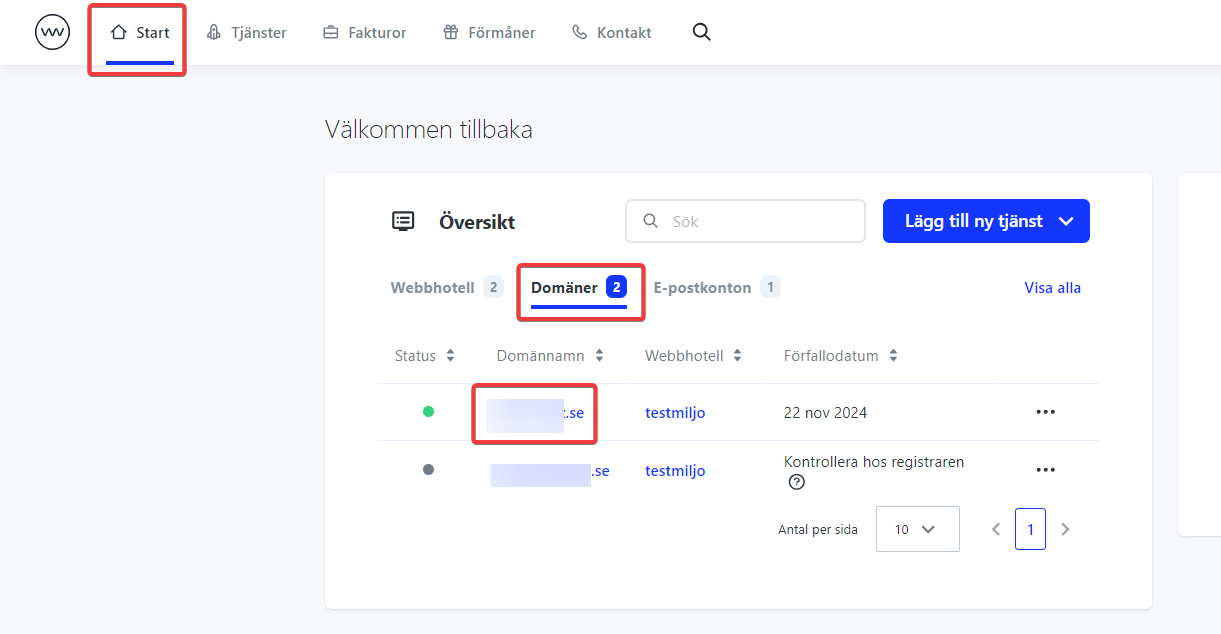
- Click on the three dots on the top right and select “Move”
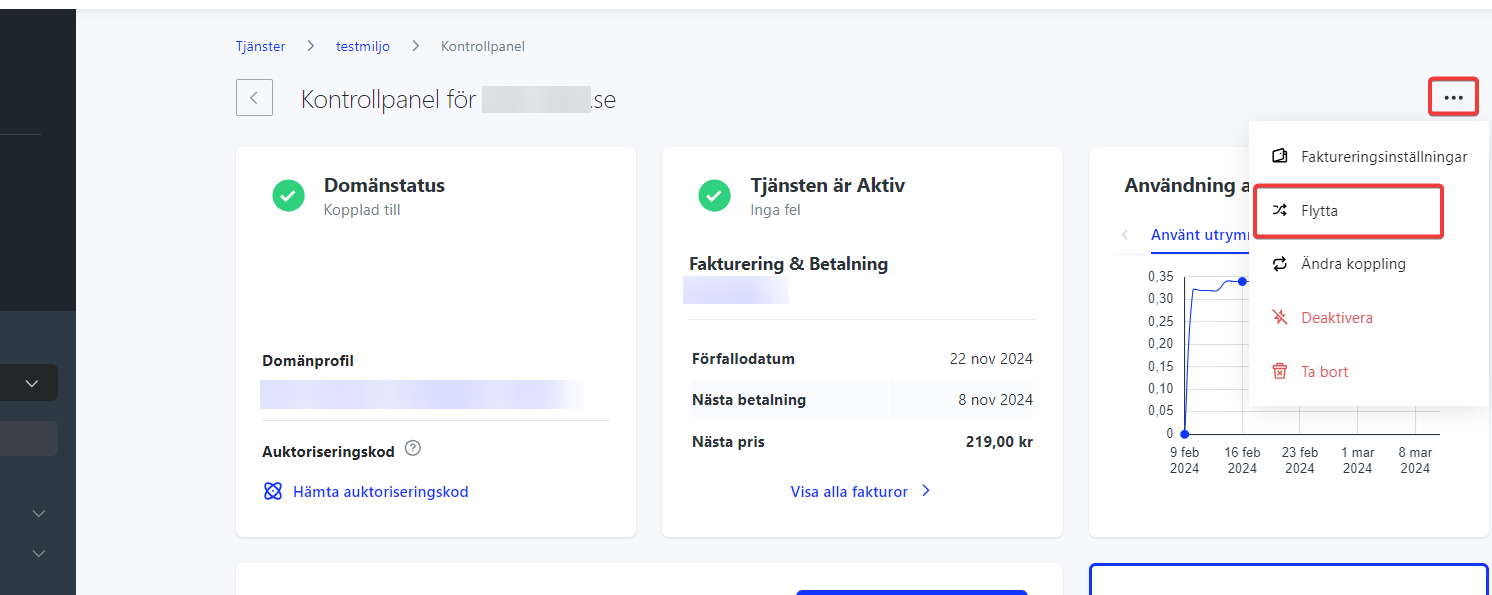
- Choose to move to your old web host
- Repeat the process if you received multiple domains
- When you have moved all the domains, click “Start” at the top left
- Click the new (now empty) web host
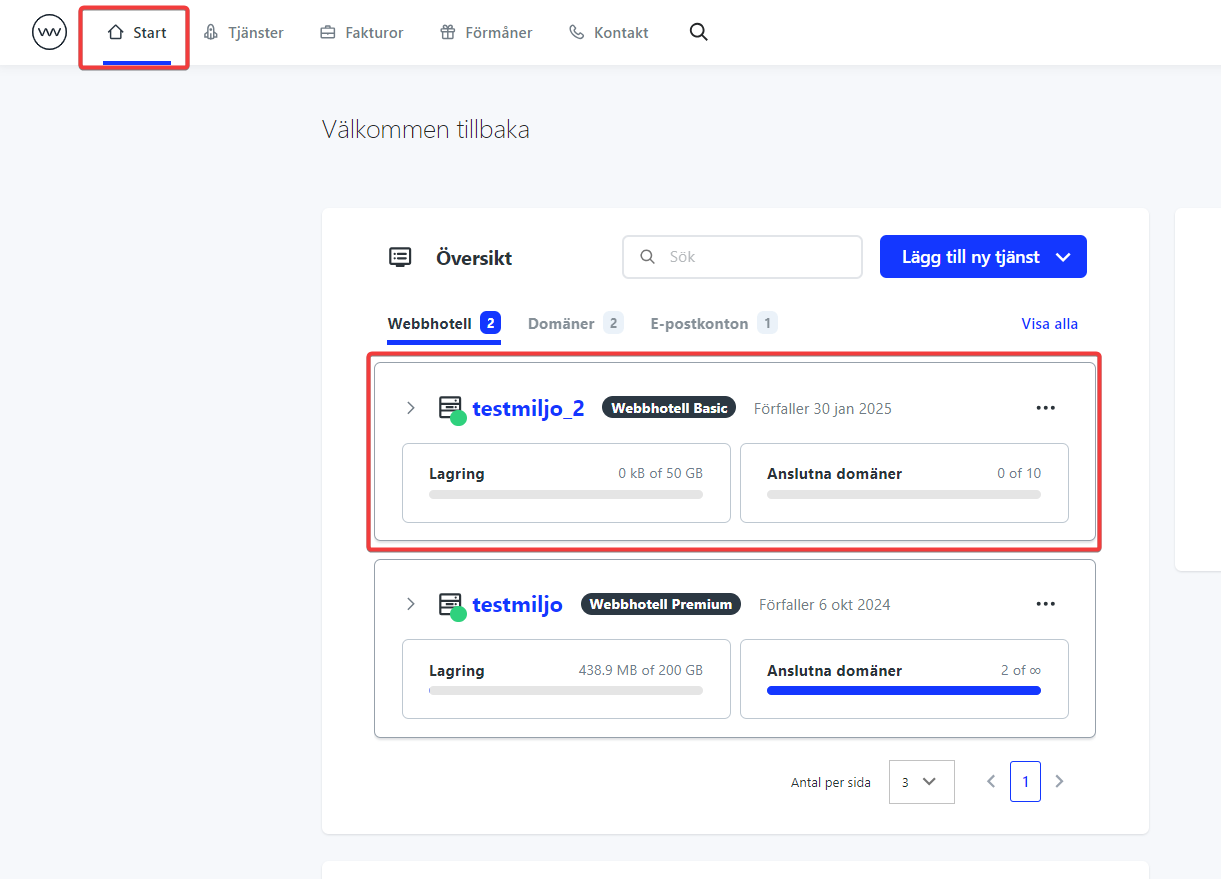
- Click on the three dots on the top right and select “Delete”
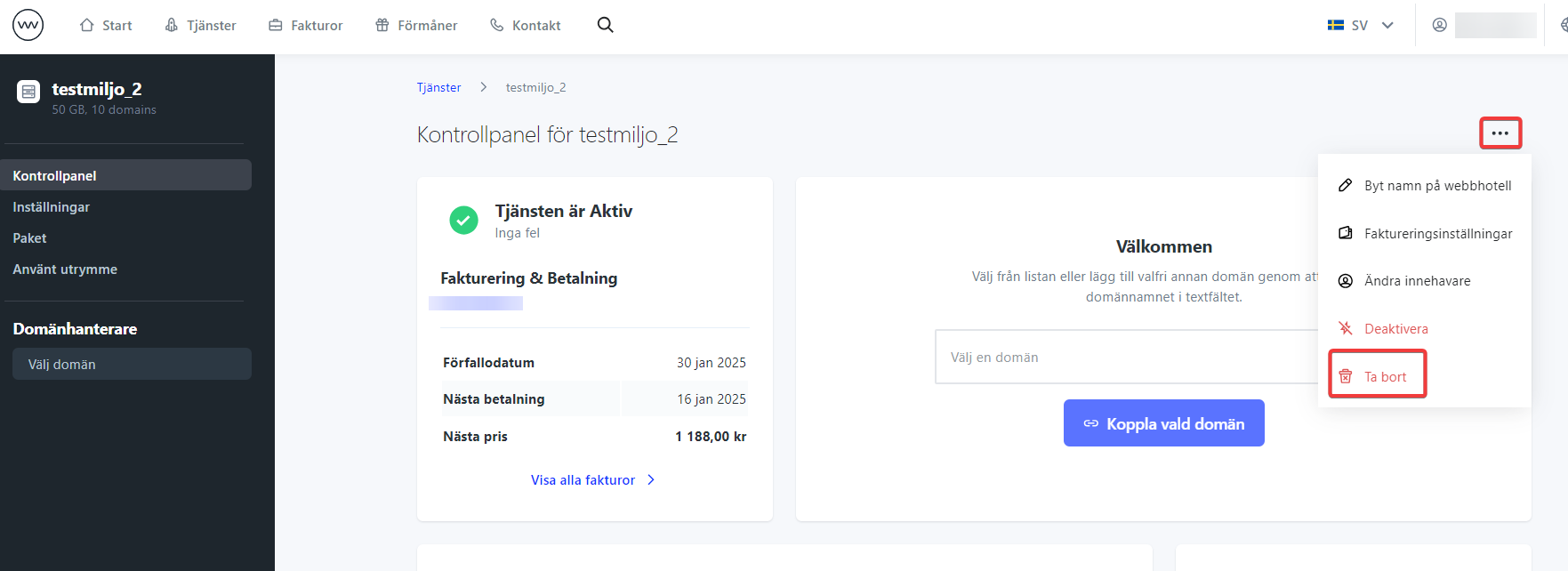
- Click “Disable Service” and then “Disable Service” again to confirm
If you exceed the maximum allowed websites on a web host when you move domains between the hotels, you can upgrade your old web host.
- Click on “Start” at the top left
- Click on your old web host
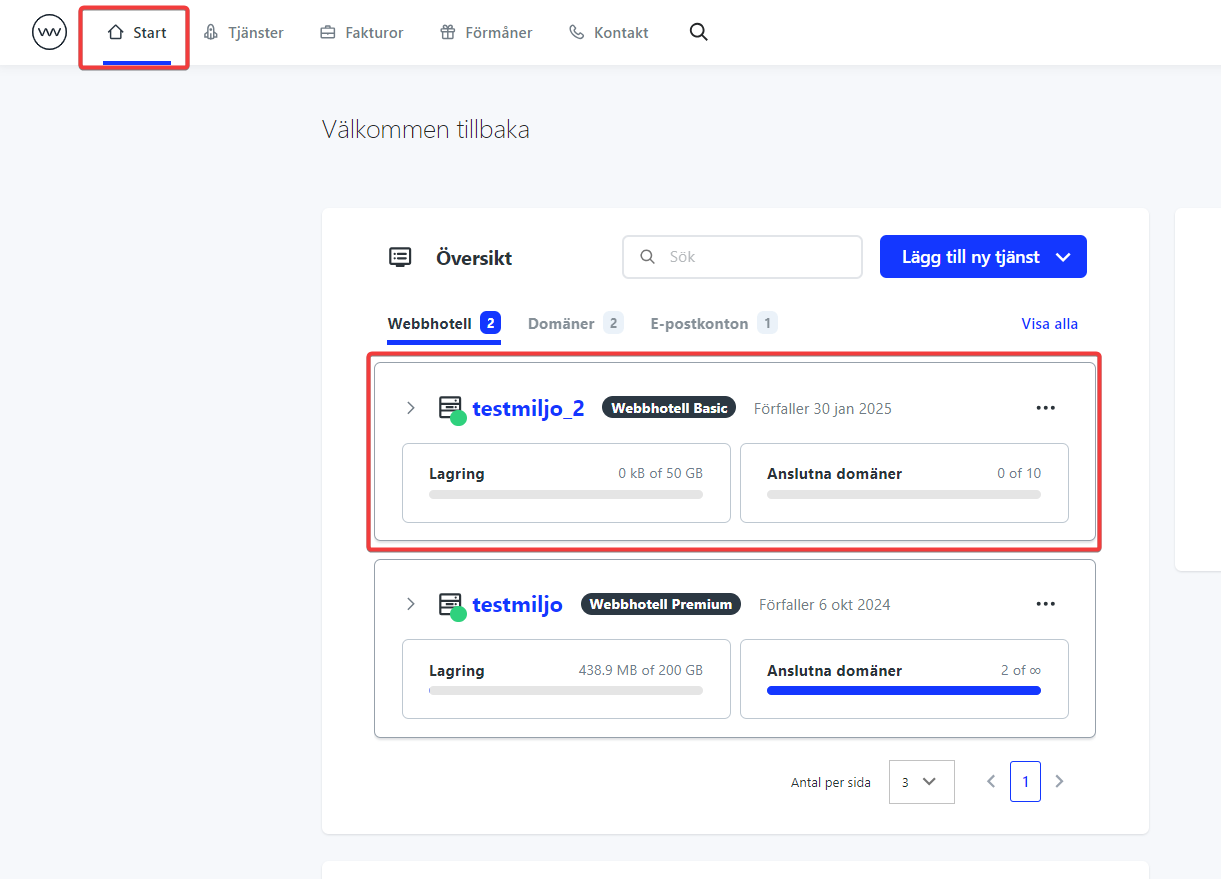
- Select “Package” on the left
- Select the desired package
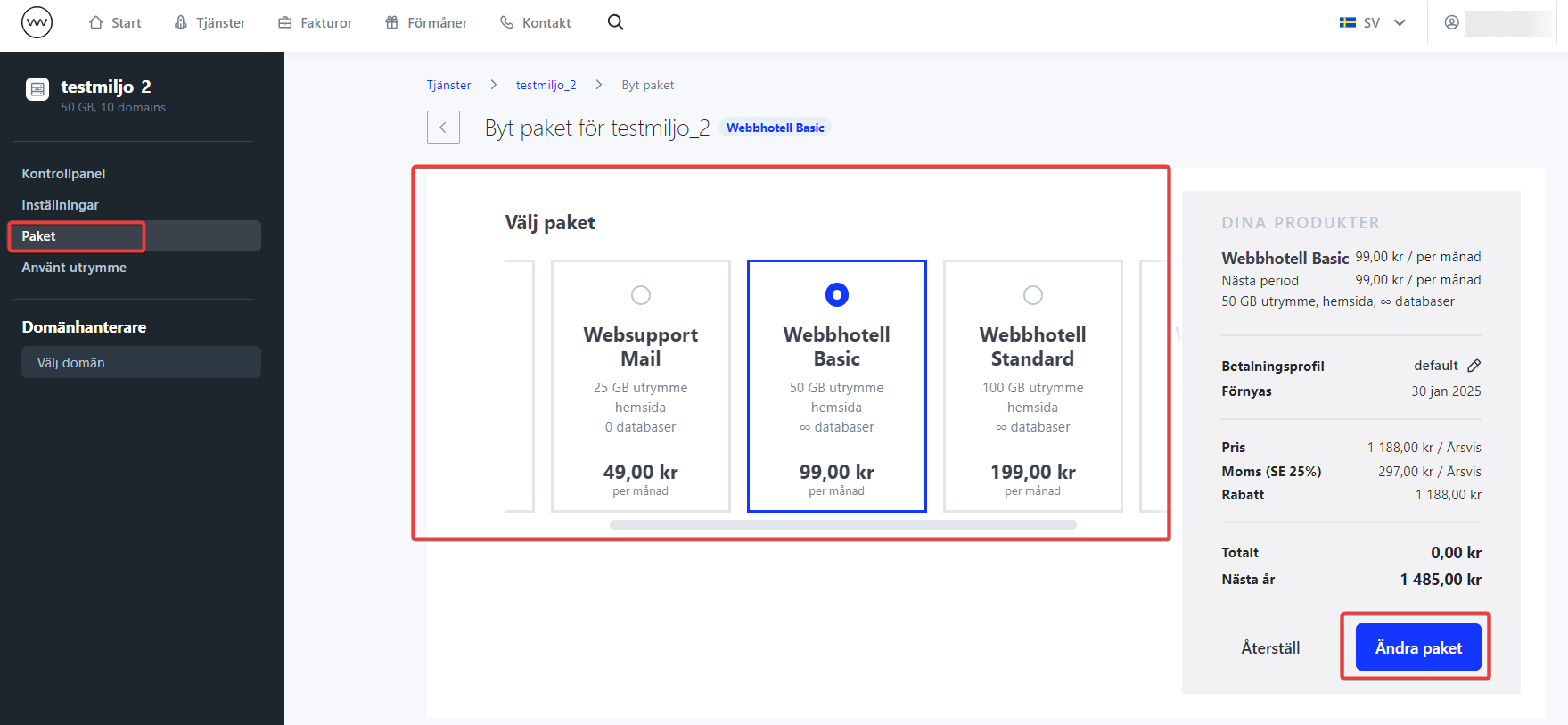
- Once the upgrade is paid for, you can continue moving domains between web hosts