By redirecting a domain, you help your visitors from one domain/URL to another You can either choose to make the redirect visible (the destination address appears in the address bar) or hidden (your domain/URL remains in the address bar).
Set up a simple redirect
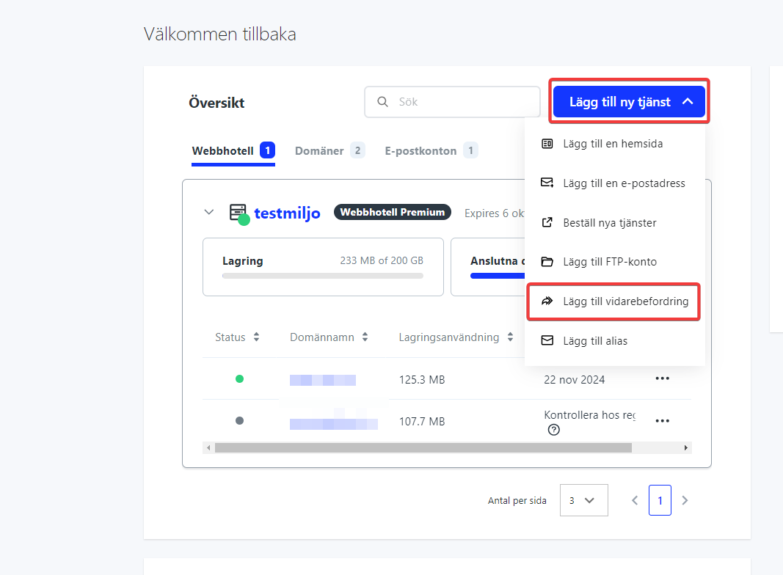
- Log in to https://admin.websupport.se/
- Click “Set up service” at the top right
- Select “Add Forward”.
- Enter the domain you want to forward.
- Click the Connect to Service button
- Click on the domain in the list of services.
- Click “Redirect” on the left and then “Services”
- Click “Create New Service”
- Select “Unmasked redirect” and fill in the desired target. We recommend “Permanent (301)” for “Redirect Type”. More info can be found below.
If you already have a domain you want to redirect, click on that domain instead, go to “Web” and then “Services”. Click “Create New Service” or “Edit” on an existing service.
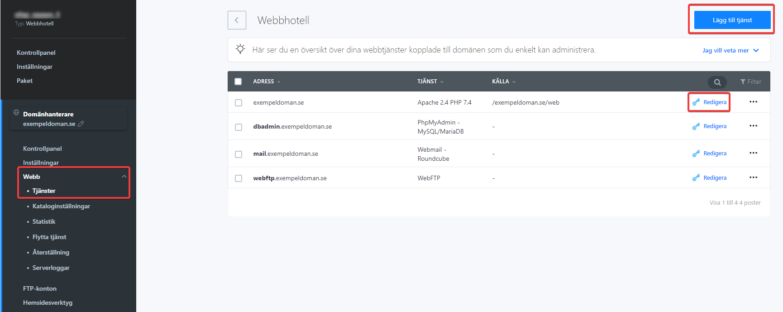
There select “Unmasked Redirection”. Then fill in where you want the visitor to end up in the “Target website” field.
If you check “Copy path after /”, you will be moved from “oldsite.se/example” to “newsite.se/example”. If it is not checked, you are moved from “oldsite.se/example” to “newsite.se”.
Redirection type has no major functional differences. But if the idea is that the forwarding will work for the time being, we recommend “Permanent (301)”.
