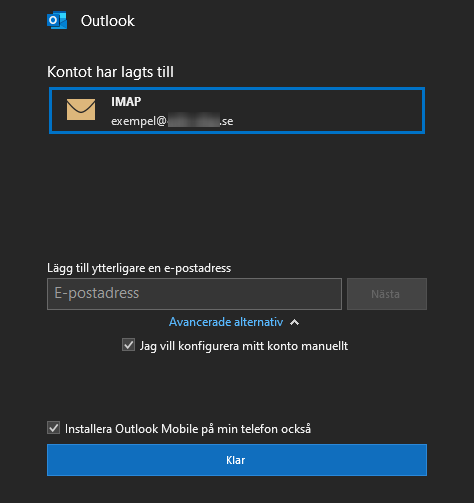You can use automatic settings when adding your account to Outlook. Just enter your email address and password. If you still want to configure manually, there is a guide for this below.
Manual settings
1. Open your Outlook 2016 email client and click the File button at the top left.
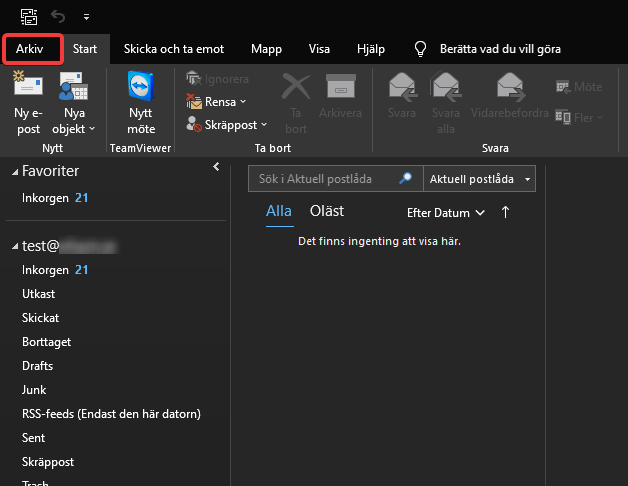
2. Click the Add Account button.
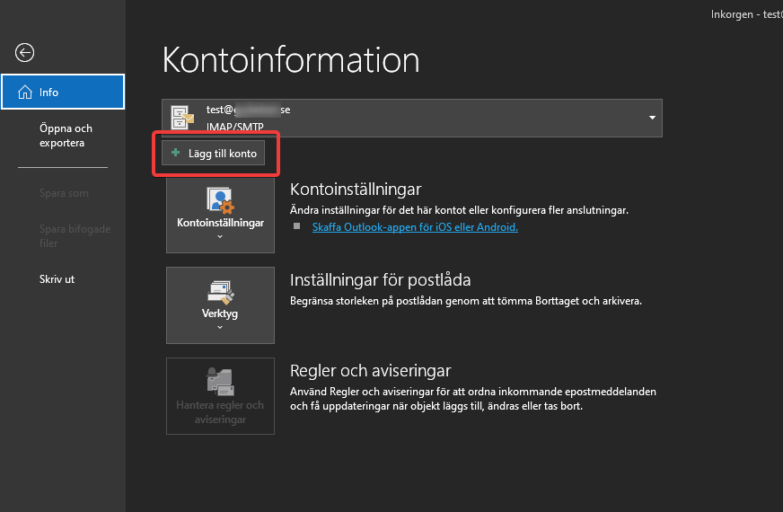
3. Fill in the e-mail address.
4. Click on “Advanced settings” and select “I want to configure my account manually”
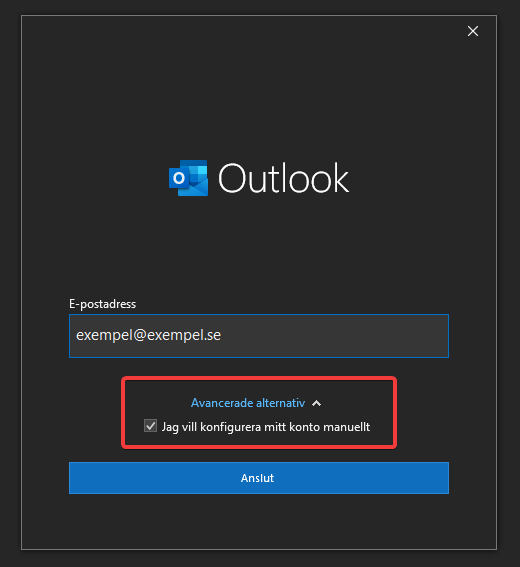
5. After clicking “Connect”, select “IMAP”.
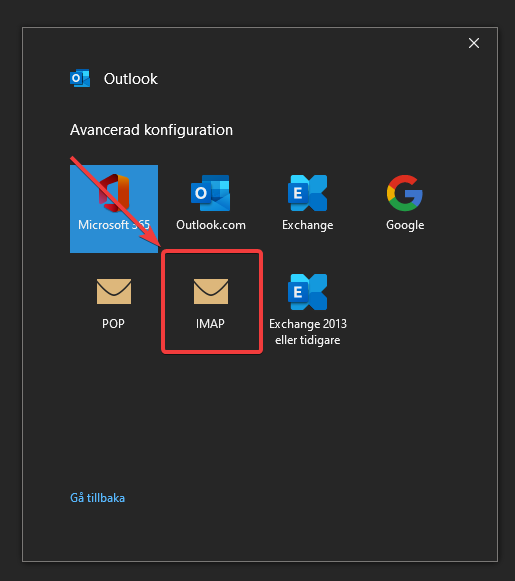
6. Fill in the necessary information:
Incoming email
Server: imap.websupport.se Port: 993
Encryption method: SSL/TLS
Require secure password authentication (SPA) at login: OFF
Outgoing e-mail
Server: smtp.websupport.se Port: 465
Encryption method: SSL/TLS
Require secure password authentication (SPA) at login: OFF
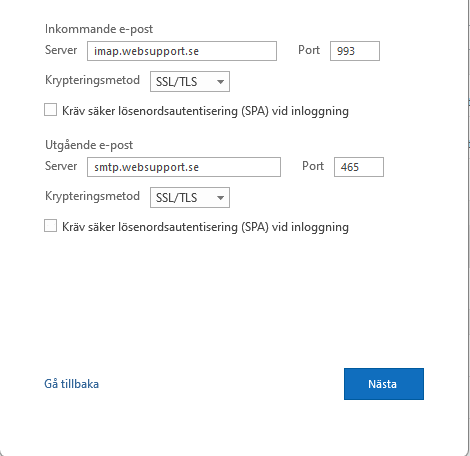
7. Enter the password in the next step.
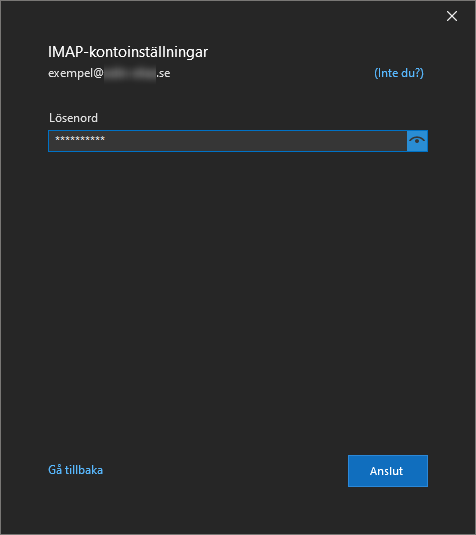
8. Click “Connect” and then it’s done!