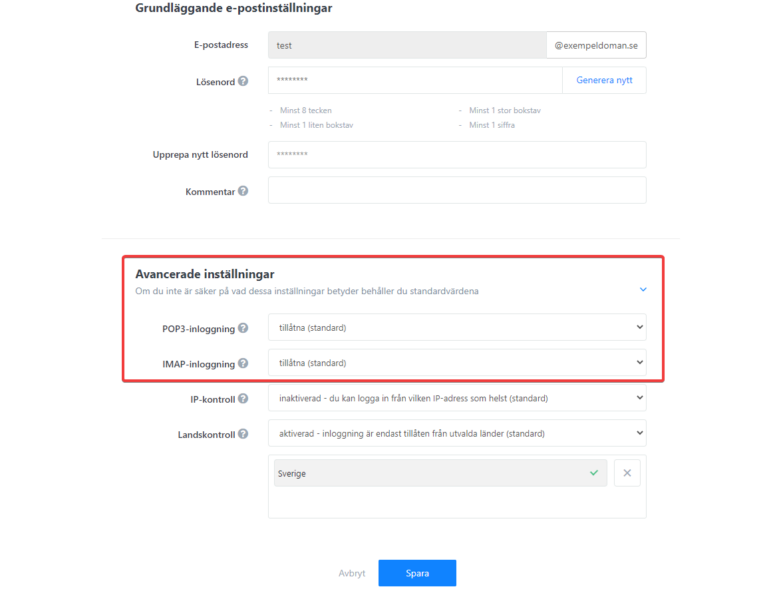Are you in the middle of choosing whether to use IMAP or POP3? Poor understanding of SMTP? In this guide, we will go through the differences between these different protocols so that you can more easily choose the one that best suits your needs.
POP3, IMAP and SMTP protocols are used for communication (receiving and sending e-mail) with the e-mail server.
IMAP
IMAP (Internet Message Access Protocol) is a better and recommended choice if you need to receive email on more than one device. Email messages are never deleted from our server but are regularly synchronized out to all your connected devices. Via IMAP, message statuses are also sent, meaning that if you read an email on your computer, it is also read on your mobile.
| imap.websupport.se | port 993 | Secure SSL connection |
| imap.yourdomain.tld | port 143 | Insecure connection |
POP3
POP3 (Post Office Protocol version 3) downloads messages from our server to your email client at set synchronization intervals, and then deletes them from the server. This means that the email can only be read from the device that first receives the email.
In general, we recommend not using POP3 to retrieve mail. But POP3 can be beneficial if you have a limited or unstable internet connection, as well as if you only have your e-mail on a computer/tablet/mobile phone.
| pop3.websupport.se | port 995 | Secure SSL connection |
| pop3.yourdomain.tld | port 110 | Insecure connection |
SMTP (Outgoing Mail Protocol)
SMTP (Simple Mail Transfer Protocol) unlike IMAP and POP3, SMTP is always used for the outgoing server, i.e. for the e-mail you send via our e-mail servers.
| smtp.websupport.se | port 465 | Secure SSL connection |
| smtp.websupport.se | port 587 | Secure TLS connection |
| smtp.yourdomain.tld | port 25 | Insecure connection |
Enable and disable your protocol.
In your control panel, you can choose to force your e-mail accounts to the same protocol (IMAP or POP3). Here we explain how you go about it!
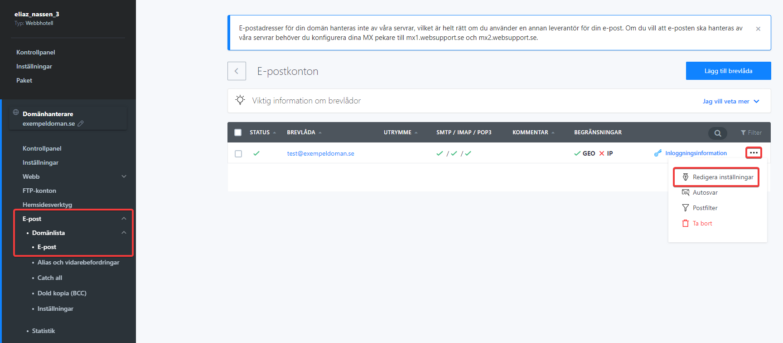
- Log in to the Control Panel»
- In your service overview, click on the email domain.
- In the left menu, click Email > Overview > Email.
- Click the three dots on the far right next to the address, then click Edit Settings.
- Click on Advanced settings and make the desired changes.
- Save settings