The control panel is an intuitive control panel where you will administer your services. Thanks to the user-friendly UX interface, you can easily manage your services. To access the control panel, you need to have a service with us.
Registration
You register by purchasing a hosting service or registering a domain via our website. In connection with the purchase, you fill in your customer information, which then forms your customer profile with us.
Sign in
The login to the control panel consists of a username and password. The login is a unique username that you entered when you first ordered and used to log in, along with a password. Please note that the username is different from your email address.
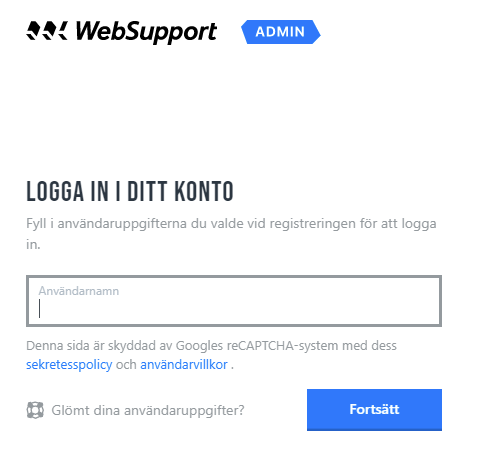
Forgotten login details
- If you do not remember your login details, start by resetting your login name. You can reset your login via the login page. In such a case, a temporary login will be sent to your e-mail address or telephone number.
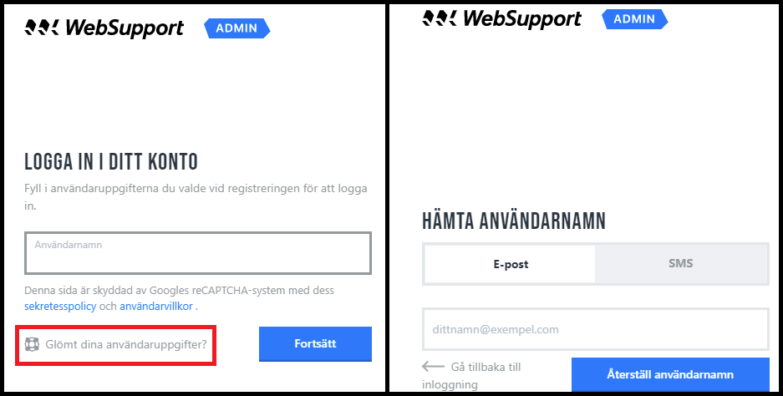
2. Once you have your new username, reset the password in the same way. We’ll send a link to recover the password via email.
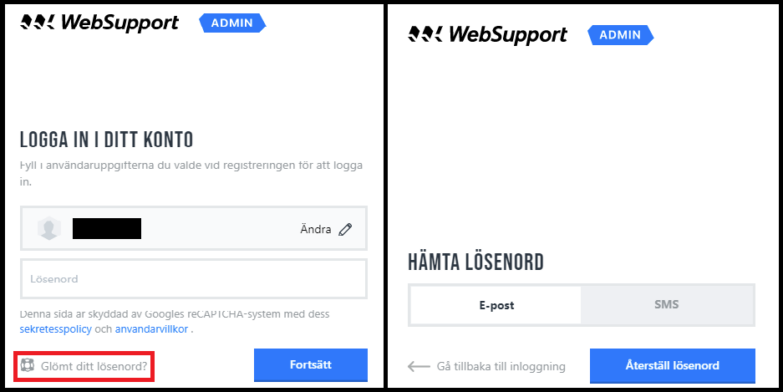
The control panel
Home page
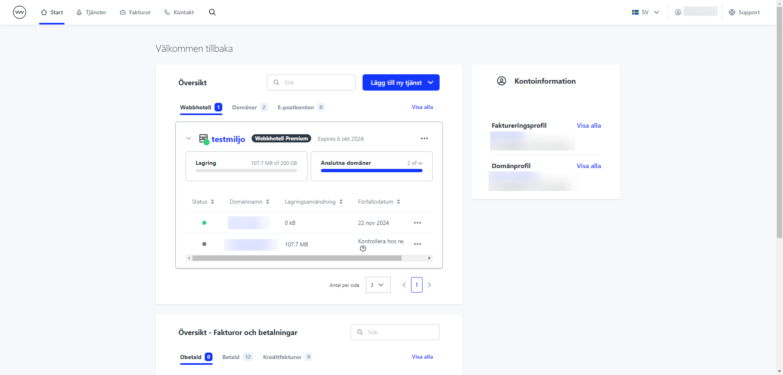
On your homepage, you can quickly and easily browse through and administer your services with a few keystrokes. You also have quick access to your invoice administration so you can easily see paid/issued invoices.
Invoices

Here you have a clear overview of your invoices where you can easily switch between Issued and Paid invoices. Via the three dots on the far right, you can download the invoice as a PDF, or send it out again. To pay an issued invoice, you just need to click on the invoice and select “Go to payment”.
Settings
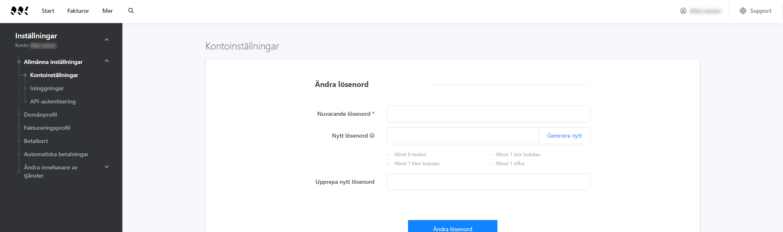
In your account administration/settings, you can change your password, edit your customer profile, move services, set up your payment method, etc. All changes to the account and your commitment are done here. Click on your user in the upper right corner and select Account Settings.
