There are plenty of options when choosing what app to use when it comes to email on Android. Some android devices have built-in email apps, but there are also plenty of third-party apps, like Blue Mail. Although this guide is showing how to set it up in the Gmail app. If you want to use another app, please use the setting below.
Incoming server settings:
IMAP
Server: imap.websupport.se
Server port when NOT using SSL: 143.
Server port WITH SSL: 993.
Outgoing server settings:
Server/SMTP: smtp.websupport.se
Server port when NOT using SSL: 587
Server port WITH SSL: 465.
- Start with opening the Gmail app. If you haven’t set up an email account before, a guide for setting it up will appear. Otherwise: Press the three lines in the top right.
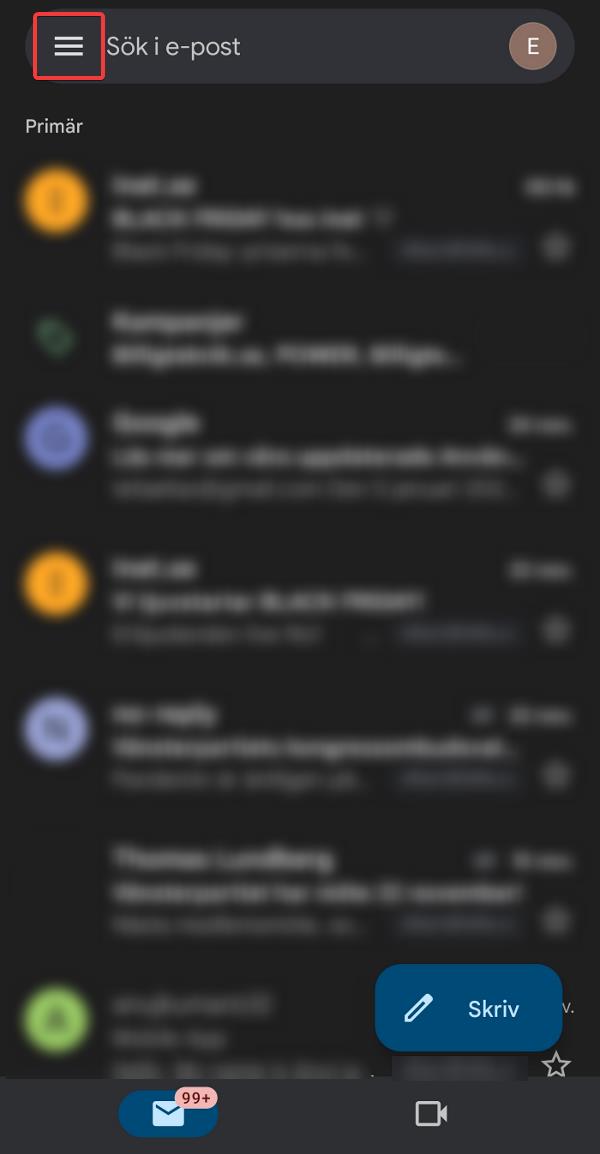
- Press “Settings” at the bottom of the menu.
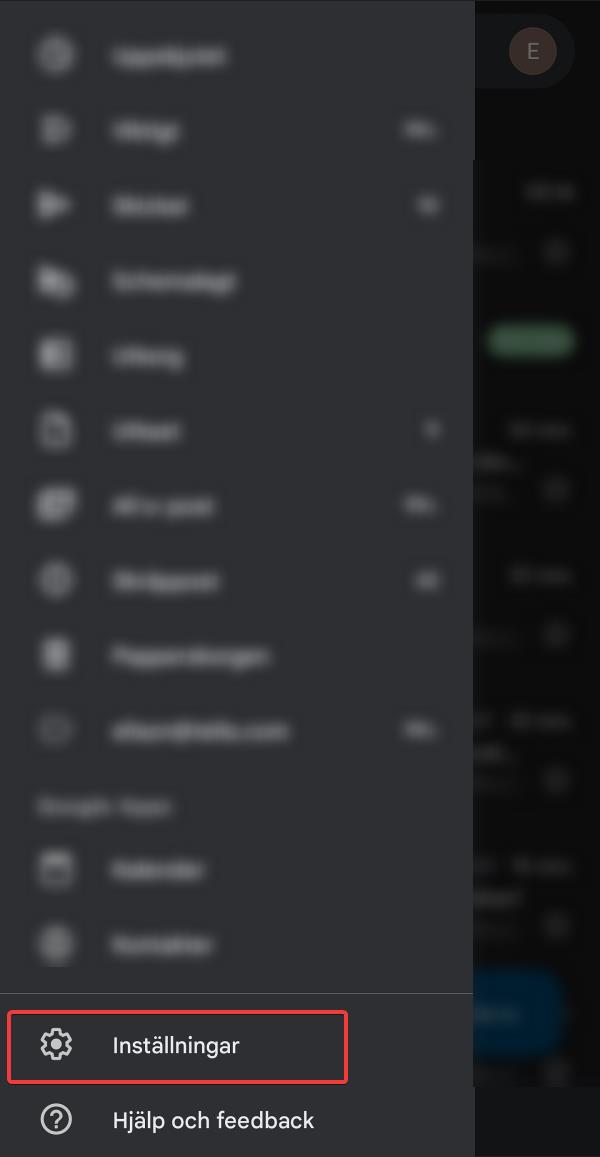
- Select “Add account”

- Select “Other”
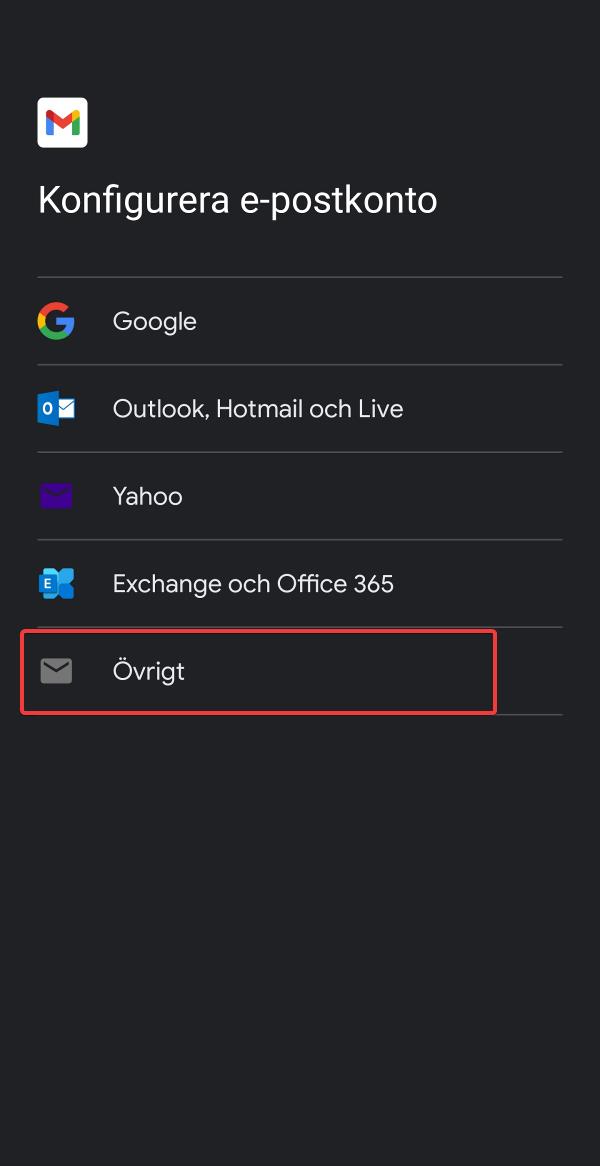
- Enter your email address and press Next.
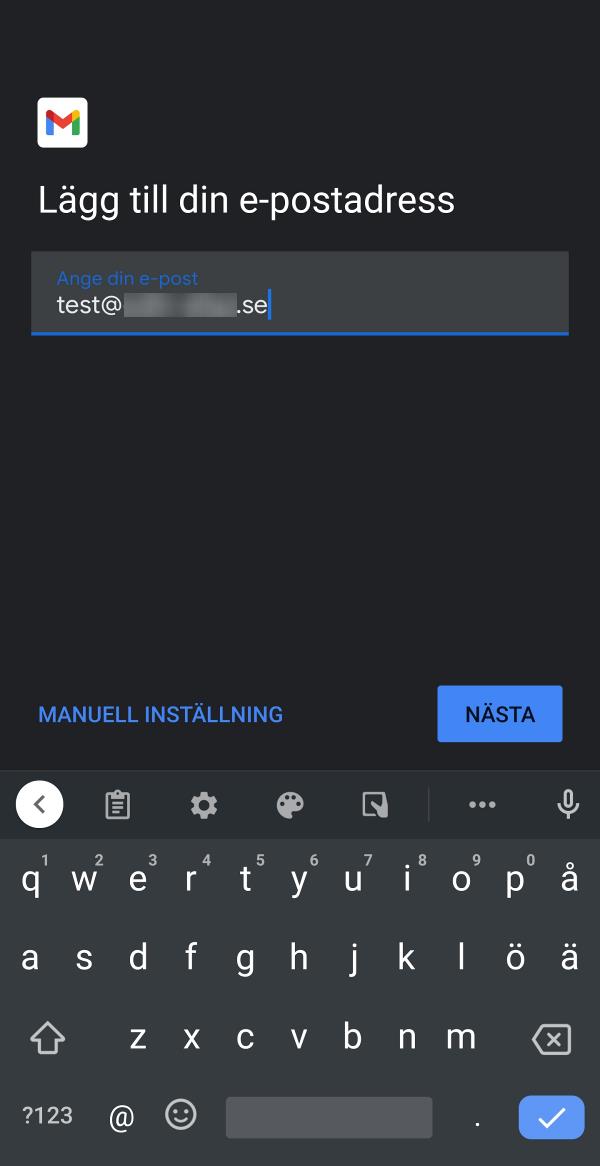
- Select IMAP
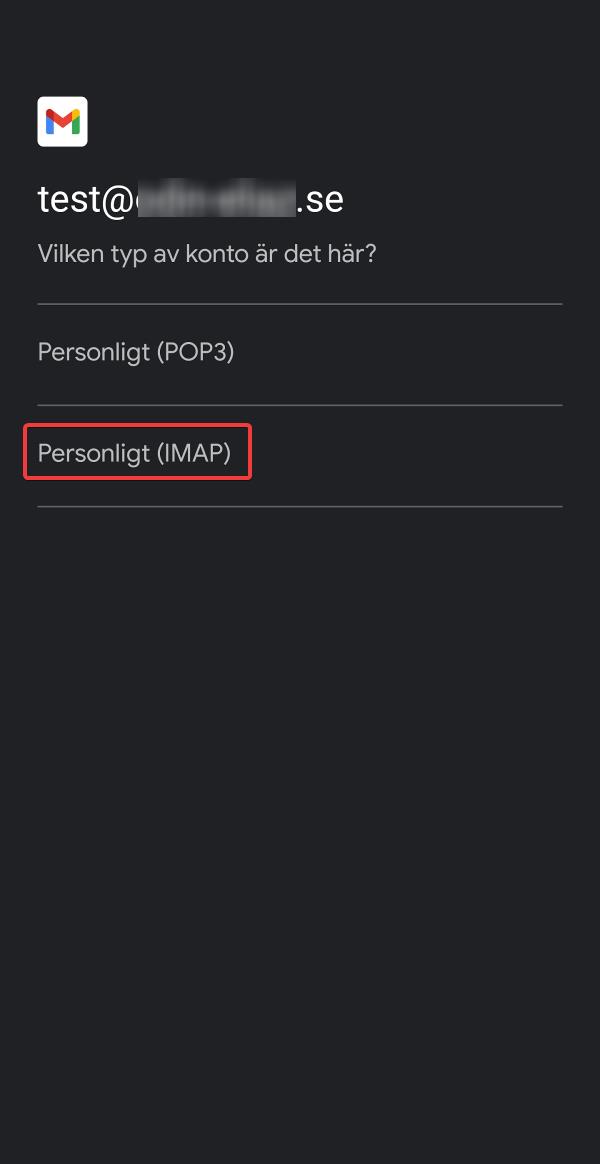
- Server port WITH SSL Press Next
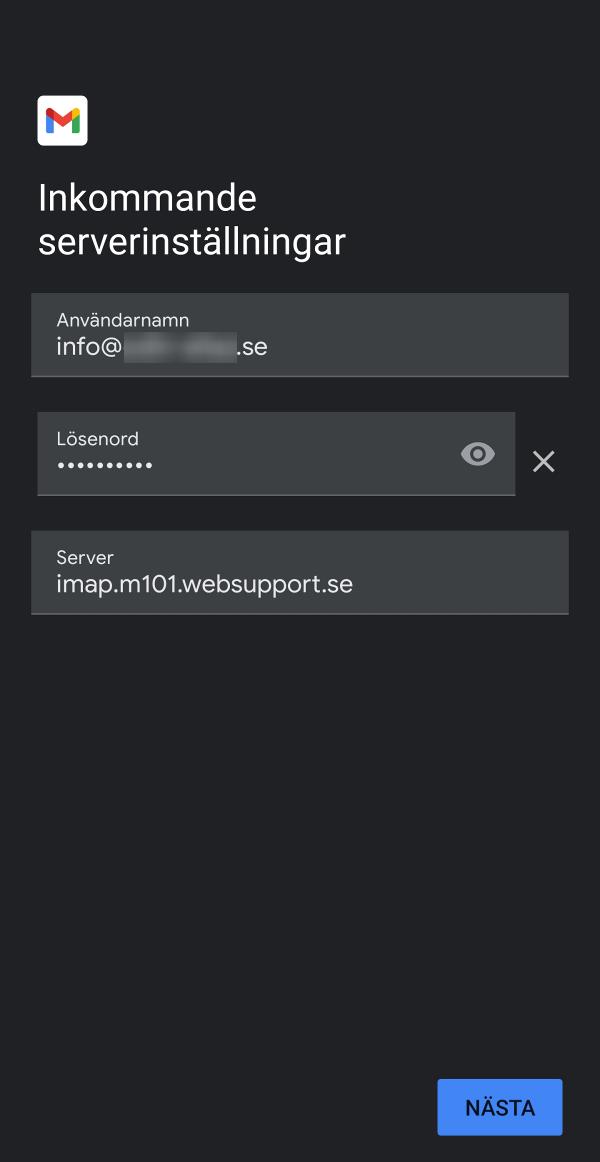
- Enter your email address as a whole as the username, the password set for the account, and enter “smtp.websupport.se” as the server for outgoing email. Press Next
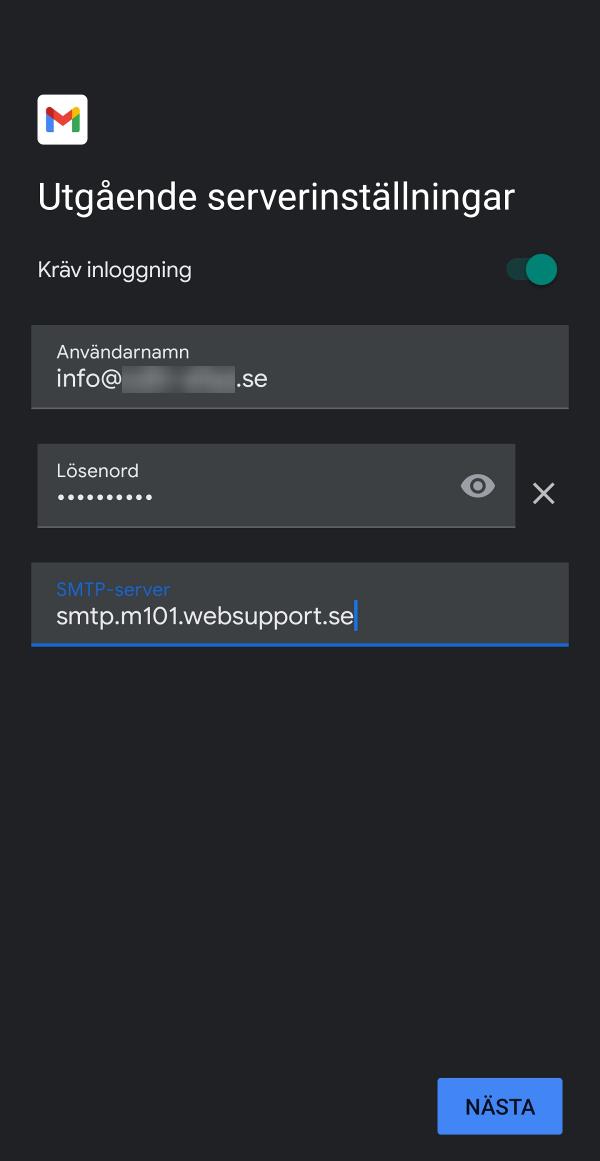
In the next step, you can select how often the app will automatically check for new emails. After that, you can set an account name (which will only be visible in your phone) and the name you want to be visible for the recipient.
If you have forgotten your password, you can follow this guide to change it: https://kunskap.websupport.se/kb/andra-losenord-for-e-post/
