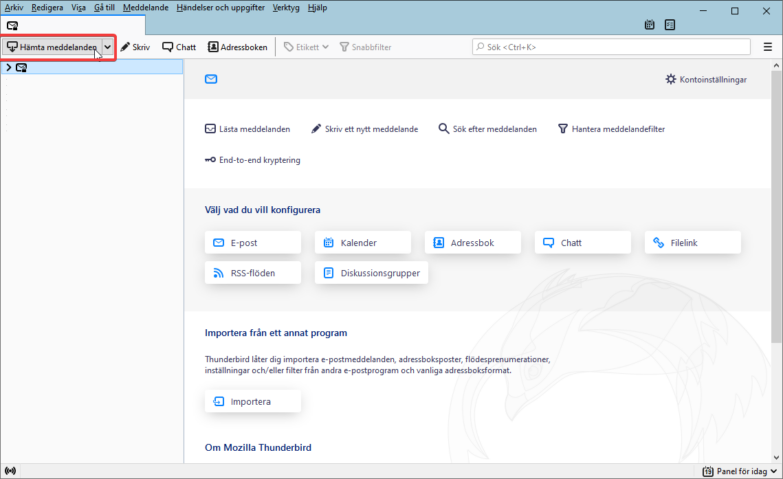You can use automatic settings in Thunderbird. In this guide, we will show you the manual settings for the client.
Manual settings
1. Click the settings icon in the top right, go to Account Settings.
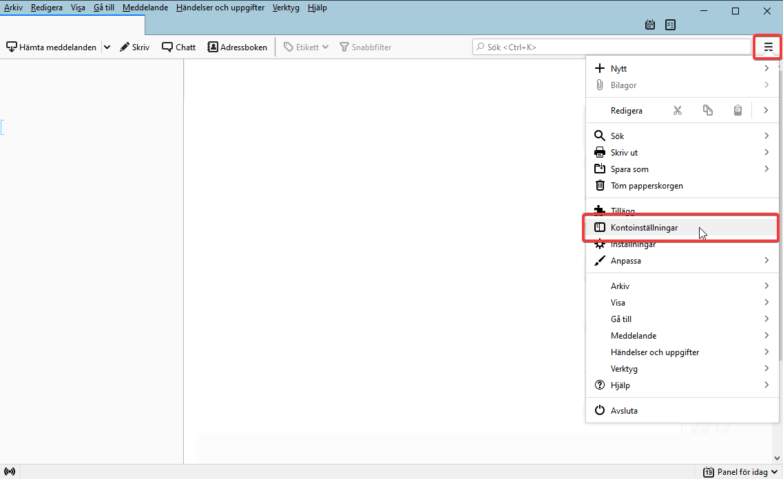
2. In the Account Settings window, click Account Actions > Add Mail Account.
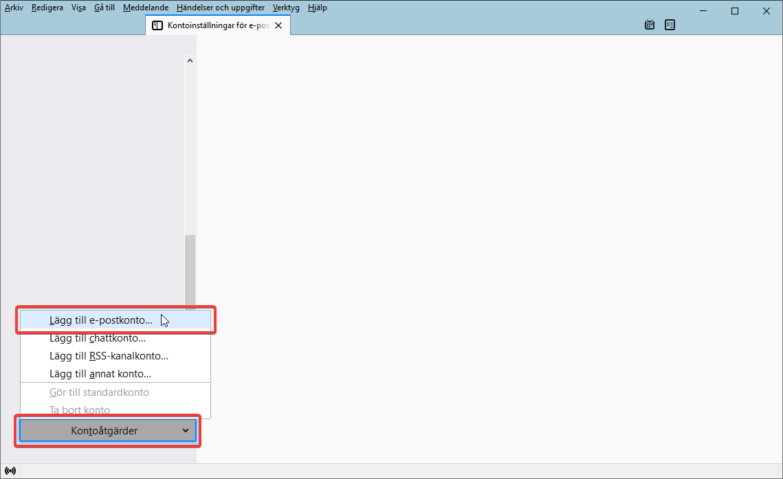
3. Fill in your name, email address, and password. When you’re done, click Configure Manually…
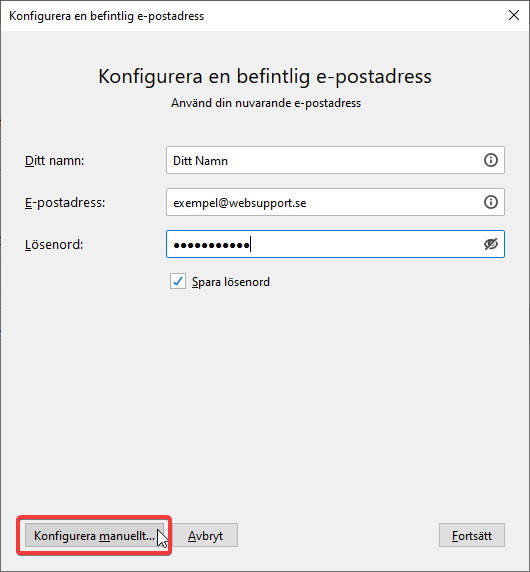
4. Fill in all the fields as you see them in the following image. Then click Test again, then Done.
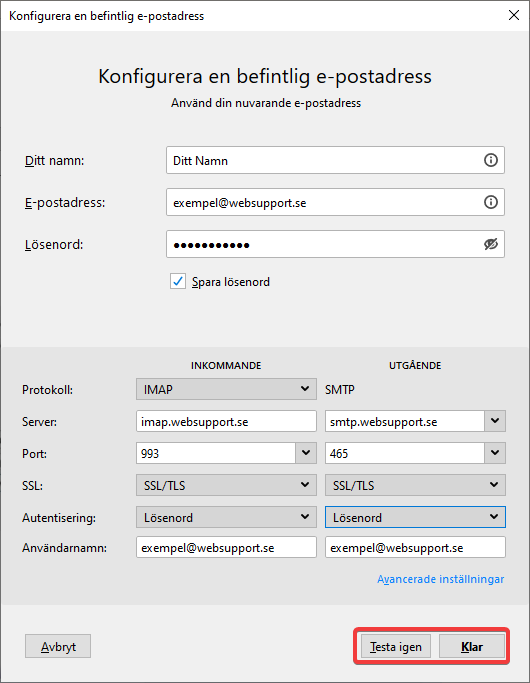
5. After this, everything should work. If you don’t see your email after a few minutes, click Get Messages.